Dell Inspiron 7347 Quick Start Guide
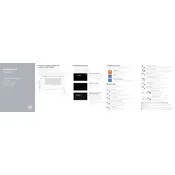
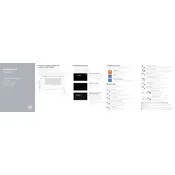
To perform a factory reset on your Dell Inspiron 7347, go to 'Settings' > 'Update & Security' > 'Recovery'. Under 'Reset this PC', click 'Get started' and choose 'Remove everything' for a full reset.
First, ensure the laptop is charged. Try a different power adapter if possible. If it still won't turn on, remove any peripheral devices and perform a hard reset by holding the power button for 15 seconds.
To improve battery life, reduce screen brightness, disable unnecessary background apps, and use power-saving modes. Regularly check for battery health in the BIOS and keep the system updated.
To upgrade RAM, turn off the laptop and disconnect all cables. Remove the back cover by unscrewing it. Locate the RAM slots and carefully insert the new RAM module, ensuring it clicks into place. Replace the cover and screws before turning the laptop back on.
Click on the network icon in the taskbar, select the desired Wi-Fi network, and enter the password if prompted. Ensure that the Wi-Fi toggle is turned on in 'Settings' > 'Network & Internet'.
First, restart the laptop. If the issue persists, check for updates to the touch screen driver in 'Device Manager'. Calibrate the touch screen through 'Control Panel' > 'Tablet PC Settings'.
Use a soft, lint-free cloth slightly dampened with water or a screen cleaner. Gently wipe the screen and keyboard, avoiding excess moisture. Ensure the laptop is off and unplugged during cleaning.
Use Windows Backup and Restore under 'Control Panel', or consider cloud storage services like OneDrive or Google Drive. External hard drives are also a reliable option for data backup.
Check if the audio is muted or the volume is low. Update audio drivers through 'Device Manager'. Run the audio troubleshooter from 'Settings' > 'Update & Security' > 'Troubleshoot'.
Keep the laptop clean and cool, avoid overcharging the battery, and perform regular software updates. Use antivirus software to protect against malware.