Dell Inspiron 660 Owner's Manual
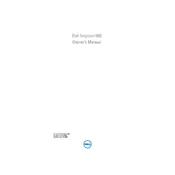
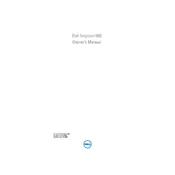
To connect your Dell Inspiron 660 to a Wi-Fi network, click on the network icon in the system tray, select your Wi-Fi network from the list, and enter the network password when prompted.
Ensure that the power cable is securely connected to both the desktop and the electrical outlet. Check the power outlet by plugging in another device. If the issue persists, try a different power cable or contact Dell support.
To upgrade the RAM, power off the desktop and unplug all cables. Open the side panel, locate the RAM slots on the motherboard, remove the existing RAM by pressing down on the clips, and insert the new RAM modules, ensuring they are properly seated.
Slow performance can be due to various factors including insufficient RAM, too many startup programs, or malware. Consider increasing RAM, disabling unnecessary startup programs, and running a full malware scan.
To perform a factory reset, restart the computer and press F8 repeatedly until the Advanced Boot Options menu appears. Select "Repair Your Computer," then choose "Dell Factory Image Restore" and follow the on-screen instructions.
The Dell Inspiron 660 supports PCIe x16 graphics cards. Ensure that the card's power requirements are compatible with the power supply unit, and check the physical space inside the chassis for larger cards.
Turn off the computer and unplug it. Open the side panel and use compressed air to blow out dust from the components, fans, and vents. Avoid using a vacuum cleaner as it may generate static electricity.
Visit Dell's support website to download the latest BIOS update for your model. Run the downloaded file and follow the on-screen instructions. Ensure the computer is connected to a reliable power source during the update process.
Check if the speakers or headphones are properly connected. Ensure that the audio drivers are up-to-date. Open the Sound settings to make sure the correct playback device is selected.
Frequent freezing can be caused by hardware or software issues. Ensure all drivers are updated, check for overheating, run a hardware diagnostic test, and scan for malware. Consider a clean installation of the operating system if problems persist.