Dell Inspiron 5749 Owner's Manual
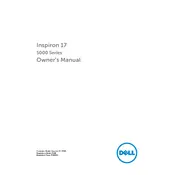
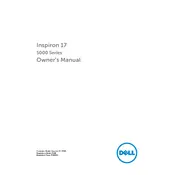
To perform a factory reset, restart your laptop and press F8 during boot to enter Advanced Boot Options. Select 'Repair Your Computer', log in, and choose 'Dell Factory Image Restore'. Follow the on-screen instructions to complete the reset.
First, ensure the power adapter is connected and working. Try a different power outlet or adapter if possible. Remove the battery and hold the power button for 15 seconds to drain residual power. Reinsert the battery and try powering on again.
Visit the Dell Support website, enter your service tag, and download the latest BIOS update. Run the downloaded file and follow the on-screen instructions to complete the update. Ensure your laptop is connected to a power source during this process.
Check for background processes consuming resources using Task Manager. Remove unnecessary startup programs via Task Manager > Startup tab. Consider upgrading RAM or replacing the HDD with an SSD for better performance.
Turn off the laptop, unplug it, and remove the battery. Use a can of compressed air to blow out dust from the fan vents. For deeper cleaning, consider professional servicing to avoid damage.
First, try restarting your laptop. If the issue persists, check Device Manager for any driver issues. Update or reinstall the keyboard driver. If it still doesn't work, consider external keyboard usage for diagnosis and potential hardware repair.
Click the network icon in the system tray, select the desired wireless network, enter the password if required, and click 'Connect'. Ensure the wireless switch is turned on if your laptop has one.
Turn off the laptop and disconnect the power adapter. Flip the laptop, slide the battery release latch, and remove the battery. Align and insert the new battery until it clicks into place.
Turn off the laptop and remove the battery. Unscrew the RAM compartment cover on the bottom. Gently release the clips holding the RAM module and remove it. Insert the new RAM module, ensuring it clicks into place, and replace the cover.
Restart your router and laptop. Ensure the Wi-Fi is enabled on your laptop and check for any wireless driver updates. Use the Windows Network Troubleshooter for further diagnosis. Reset network settings if problems persist.