Dell Inspiron 5748 Owner's Manual
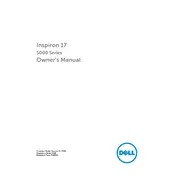
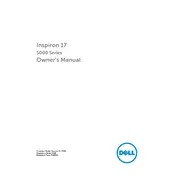
To reset your Dell Inspiron 5748 to factory settings, restart your laptop and press F8 to access the Advanced Boot Options menu. Choose 'Repair Your Computer' and follow the on-screen instructions to restore the system to factory settings. Make sure to back up your data before proceeding.
First, ensure that the laptop is plugged in and that the power adapter is working. Try a hard reset by removing the battery and charger, then press and hold the power button for 15 seconds. Reconnect the battery and charger, and try turning it on again.
To enhance performance, consider upgrading the RAM, replacing the hard drive with an SSD, and regularly cleaning the system by removing unnecessary files and programs. Also, ensure your operating system and drivers are up to date.
Visit the Dell Support website and enter your laptop's service tag or model number. Download the latest drivers for your system and follow the installation instructions. You can also use Dell's SupportAssist tool for automatic updates.
Click on the network icon in the system tray, select the desired wireless network, and enter the password if required. Ensure that the wireless adapter is enabled and functioning correctly.
Check if the touchpad is disabled in the settings or via the function keys. Update the touchpad driver through Device Manager or the Dell Support website. If the problem persists, try a system restore to a point when the touchpad was working.
Reduce screen brightness, close unnecessary applications, and use power-saving modes in the operating system. Avoid exposing the laptop to extreme temperatures and consider calibrating the battery periodically.
Turn off the laptop and remove the battery. Use a can of compressed air to blow out dust from the vents and fan area. If comfortable, open the back panel to access the fan directly for thorough cleaning. Be cautious not to damage any components.
Restart your laptop and press F12 when the Dell logo appears. Select 'Diagnostics' from the boot menu to run a full system check. Follow the on-screen prompts to complete the diagnostic process.
Ensure the laptop is on a hard, flat surface to allow proper ventilation. Clean the vents and fan with compressed air. Consider using a cooling pad and check for any resource-heavy applications that may be running in the background.