Dell Inspiron 5457 Owner's Manual
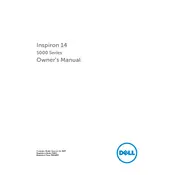
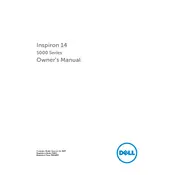
To perform a factory reset on your Dell Inspiron 5457, restart your laptop and press F8 repeatedly until the Advanced Boot Options menu appears. Select "Repair Your Computer", choose your keyboard layout, and log in as a user. Select "Dell Factory Image Restore" and follow the prompts to complete the process.
If your Dell Inspiron 5457 won't turn on, ensure that it is plugged into a power source. Try a different power outlet or adapter if available. Perform a hard reset by removing the battery and AC adapter, then hold down the power button for 15 seconds. Reconnect the battery and adapter, and try turning on the laptop.
To update the BIOS on your Dell Inspiron 5457, visit the Dell Support website and enter your service tag. Download the latest BIOS update file. Ensure your laptop is connected to a power source, run the downloaded file, and follow the on-screen instructions to complete the update.
To improve battery life on your Dell Inspiron 5457, reduce screen brightness, disable unnecessary startup programs, and use power-saving modes. Regularly check for system updates, and avoid running intensive applications when not necessary.
To clean the fan of your Dell Inspiron 5457, first power off and unplug the laptop. Remove the back cover using a screwdriver. Use compressed air to blow out the dust from the fan and vents. Reattach the cover, ensuring all screws are securely tightened.
Overheating can be caused by dust buildup or insufficient cooling. Clean the fan and vents with compressed air. Ensure the laptop is on a flat, hard surface to allow proper airflow. Consider using a cooling pad for additional cooling.
To connect to a wireless network on your Dell Inspiron 5457, click on the network icon in the system tray, select the desired Wi-Fi network, and click "Connect". Enter the network password if prompted, and confirm the connection.
If the keyboard stops working, restart your laptop. Check for physical damage and ensure there is no debris under the keys. Update the keyboard driver via the Device Manager. If the issue persists, consider connecting an external keyboard to test functionality.
To upgrade the RAM on your Dell Inspiron 5457, power off the laptop and disconnect all cables. Remove the back cover using a screwdriver. Locate the RAM slots and replace the existing RAM with compatible modules. Reattach the cover and power on the laptop to ensure the system recognizes the new RAM.
To troubleshoot audio issues, ensure that the audio is not muted and the volume is turned up. Update the audio drivers through the Device Manager. Run the Windows troubleshooter for audio problems. Check if external speakers or headphones are properly connected if in use.