Dell Inspiron 5448 Quick Start Guide
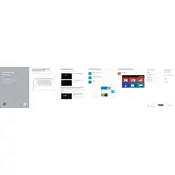
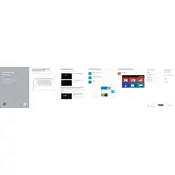
To extend the battery life, reduce screen brightness, disable unnecessary background applications, use power-saving modes, and update to the latest BIOS and drivers from Dell's website.
First, ensure the power adapter is connected and functioning. Perform a hard reset by removing the battery and AC adapter, then press and hold the power button for 15 seconds. Reconnect power and try again.
To upgrade RAM, power off the laptop and disconnect all peripherals. Remove the back cover by unscrewing the screws, locate the RAM slots, and insert compatible RAM modules. Ensure they are securely seated before reassembling.
Clean the vents and fans to remove dust buildup. Ensure the laptop is placed on a hard, flat surface for proper ventilation. Consider using a cooling pad and check for BIOS and driver updates.
To perform a factory reset, restart the laptop and press F8 during boot to access Advanced Boot Options. Select "Repair Your Computer" and follow the on-screen instructions to perform a factory reset.
First, try restarting the laptop. If the issue persists, check for driver updates or possible hardware issues. You may also try connecting an external keyboard to determine if the problem is with the keyboard itself.
Click on the network icon in the taskbar, select the desired Wi-Fi network, and enter the password if required. Ensure that the wireless adapter is enabled in the device settings.
To improve performance, regularly update the operating system and drivers, remove unnecessary startup programs, defragment the hard drive, and consider upgrading to an SSD if not already installed.
Ensure the touchpad is enabled in the settings. Update the touchpad driver via Device Manager. If issues persist, perform a system restore or check for hardware faults.
Use Dell Backup and Recovery software to create backups regularly. Alternatively, use external storage devices or cloud services to securely back up important files and data.