Dell Inspiron 5447 Quick Start Guide
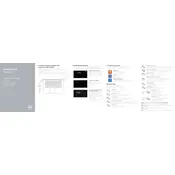
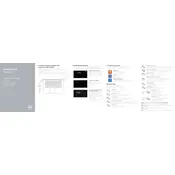
To improve battery life, reduce screen brightness, disable unnecessary background applications, use battery saver mode, and avoid using the laptop while charging.
Ensure the battery is charged, check the power adapter, perform a hard reset by removing the battery and holding the power button for 15 seconds, and try booting without peripherals.
Visit the Dell support website, download the latest BIOS update for the Inspiron 5447, and follow the on-screen instructions to install it. Make sure the laptop is plugged in during the update.
Turn off and unplug the laptop, remove the bottom panel, use compressed air to blow out dust from the fan, and reassemble the laptop. Regular cleaning can prevent overheating.
Go to Settings > Update & Security > Recovery, and select 'Get started' under 'Reset this PC'. Choose to either keep your files or remove everything for a complete reset.
Check for malware, disable startup programs, increase RAM if possible, and ensure there is sufficient free disk space. Regular maintenance and updates can also improve performance.
Click on the Wi-Fi icon in the taskbar, select the desired network, and enter the password if prompted. Ensure Wi-Fi is enabled on the laptop.
Check the touchpad settings in the Control Panel, update the touchpad driver, and perform a hardware diagnostic using Dell SupportAssist to check for issues.
Power off the laptop, remove the bottom cover, carefully remove the existing RAM, and insert the new RAM module. Ensure compatibility and handle the components carefully to avoid damage.
Common issues include flickering or dim screens. To resolve, check display settings, update graphics drivers, and ensure the screen is not physically damaged.