Dell Inspiron 5406 2-in-1 Reference Guide
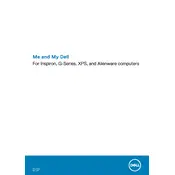
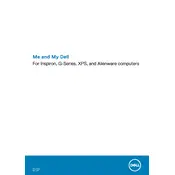
To enable the touchscreen, go to Device Manager > Human Interface Devices and ensure that the "HID-compliant touch screen" is enabled. If it's disabled, right-click and select "Enable".
First, check if the power adapter is connected and working. Try a hard reset by removing the battery (if accessible) and holding the power button for 15 seconds. Reconnect and try turning it on again.
To improve battery life, reduce screen brightness, disable unnecessary background applications, and use the Dell Power Manager to set the battery settings to "Battery Saver".
Ensure that the vents are not blocked and clean any dust accumulation using compressed air. You can also use a cooling pad and check for any software updates that might optimize performance.
Use an HDMI cable to connect the laptop to the external monitor. Ensure the monitor is set to the correct HDMI input. You can adjust display settings in Windows by going to Display Settings and selecting "Extend" or "Duplicate".
Go to Settings > Update & Security > Recovery. Under "Reset this PC", click "Get started" and follow the prompts to perform a factory reset. Ensure you backup important data before proceeding.
Check for malware and ensure your system is not running too many background processes. Consider upgrading the RAM or switching to an SSD if performance issues persist. Regularly update your operating system and drivers.
To upgrade the RAM, turn off the laptop and disconnect all power sources. Remove the bottom panel and locate the RAM slots. Carefully insert the new RAM module(s) and reassemble the laptop. Refer to the user manual for detailed instructions.
Restart the laptop and check for any software updates. Ensure the keyboard is enabled in Device Manager. If the issue persists, try connecting an external keyboard to check for hardware faults.
Visit the Dell Support website and download the latest BIOS update for your model. Run the downloaded file and follow the on-screen instructions to complete the BIOS update. Ensure the laptop is plugged in and do not turn it off during the update process.