Dell Inspiron 531 Owner's Manual
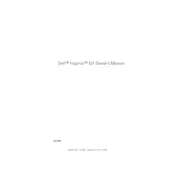
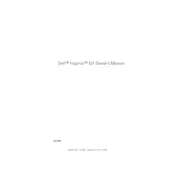
To perform a factory reset on your Dell Inspiron 531, restart your computer and press the F8 key repeatedly until the Advanced Boot Options menu appears. Select "Repair Your Computer," then follow the on-screen instructions to complete the process.
First, check all power connections and ensure the power outlet is functional. If the problem persists, try reseating the RAM and checking for any loose internal connections. If none of these steps work, consider contacting Dell support for further assistance.
To upgrade the RAM, shut down your computer and unplug all cables. Open the side panel of the desktop case, locate the RAM slots, and insert the new RAM modules. Ensure they are seated properly, close the case, and reconnect all cables before powering on the computer.
The Dell Inspiron 531 supports up to 4GB of DDR2 RAM across its memory slots.
To clean the interior, power off your computer and unplug all cables. Open the case and use compressed air to remove dust from components, especially fans and heat sinks. Avoid touching internal components directly.
Ensure the fan is free from dust by cleaning it with compressed air. Check if it is securely attached. If noise persists, consider replacing the fan or adding noise-dampening materials inside the case.
Turn off your computer and disconnect all cables. Open the case and locate the hard drive bay. Secure the new drive in place, connect the SATA and power cables, close the case, and reconnect all cables before powering on the computer.
Visit Dell's official website and download the latest BIOS update for the Inspiron 531. Run the downloaded file and follow the on-screen instructions to complete the update. Make sure your computer is plugged in during this process to avoid power loss.
Check the Device Manager for any USB-related issues and update drivers if necessary. If the problem persists, try resetting the BIOS to default settings and check physical connections on the motherboard.
Yes, you can use dual monitors with your Dell Inspiron 531 by connecting one monitor to the VGA port and another to the DVI port. Ensure both monitors are powered on and configured in the Display Settings menu of your operating system.