Dell Inspiron 5280 2-in-1 Quick Start Guide
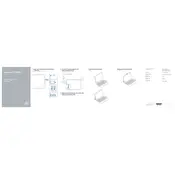
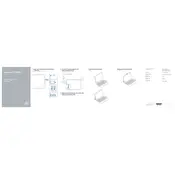
To perform a factory reset, restart your laptop and press 'F8' before the Dell logo appears. Select 'Repair Your Computer', then 'Troubleshoot'. Choose 'Reset this PC' and follow the on-screen instructions.
Ensure the power adapter is connected and the battery is charged. Press and hold the power button for 15 seconds to perform a hard reset. If it still doesn't turn on, check for any loose connections or contact Dell support.
Reduce screen brightness, close unnecessary applications, and use the 'Battery Saver' mode under Windows settings. Regularly update your system and drivers to the latest versions.
Regularly clean the keyboard and screen with a microfiber cloth. Keep the ventilation areas free of dust. Update your system and antivirus software regularly to ensure optimal performance.
Use an HDMI cable to connect your laptop to the monitor. Press 'Windows + P' and select the desired display option (Duplicate, Extend, or Second screen only).
Check for driver updates through 'Device Manager' under 'Human Interface Devices'. Right-click and update the 'HID-compliant touch screen' driver. Restart your laptop to see if the issue is resolved.
Turn off the laptop and unplug it. Remove the screws on the back panel and carefully open it. Insert the new RAM module into the available slot and secure it. Replace the panel and screws, then restart the laptop.
Visit the Dell support website and download the latest BIOS update for your model. Follow the provided instructions carefully to update the BIOS. Ensure your laptop is plugged in and do not power off during the update process.
Ensure Wi-Fi is enabled and airplane mode is off. Restart your router and laptop. Update the Wi-Fi driver through 'Device Manager'. If issues persist, reset your network settings under 'Network & Internet' in Windows settings.
Yes, the Dell Inspiron 5280 2-in-1 supports stylus input. Ensure your stylus is compatible and follow the manufacturer's instructions to pair it with the laptop.