Dell Inspiron 3471 Reference Guide
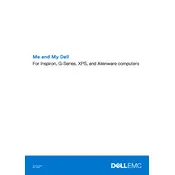
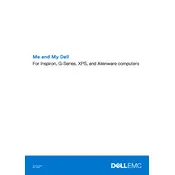
To perform a factory reset, restart your computer and press F8 as it boots up to access the Advanced Boot Options. Select 'Repair Your Computer', then choose 'Dell Factory Image Restore' and follow the on-screen instructions.
First, check the power cable and ensure it's properly connected. Try a different power outlet. If the problem persists, remove external devices and hold the power button for 15 seconds to discharge residual power, then reconnect and try again.
To upgrade the RAM, power off your desktop and unplug it. Open the side panel, locate the RAM slots, remove the existing RAM module (if needed), and insert the new RAM module. Ensure it is properly seated before closing the panel and restarting your computer.
Your desktop might be running slowly due to insufficient RAM, a full hard drive, or too many background programs. Consider upgrading the RAM, cleaning up disk space, and disabling unnecessary startup programs to improve performance.
Visit the Dell Support website, enter your system's service tag, and download the latest BIOS update. Run the downloaded file and follow the on-screen instructions to complete the update process. Ensure your computer is plugged into a power source during the update.
Power off your computer and unplug it from the power source. Open the side panel and use compressed air to gently blow out dust from the components. Avoid touching the components and ensure all dust is removed before reassembling the case.
Ensure your desktop has a Wi-Fi adapter. Click on the network icon in the taskbar, select your Wi-Fi network from the list, and enter the password when prompted. If the desktop does not have Wi-Fi capability, consider using a USB Wi-Fi adapter.
Noisy fans may indicate dust buildup or a failing fan. Clean the fan with compressed air. If the noise persists, consider replacing the fan. Ensure the desktop is on a hard, level surface to allow proper ventilation.
Power off your computer and unplug it. Open the side panel and locate the drive bays. Remove the existing drive if necessary, and slide the new hard drive into an available bay. Secure it with screws, connect the SATA and power cables, then reassemble the case.
Ensure the boot drive is properly connected. Enter the BIOS by pressing F2 during startup and check the boot order to ensure the correct drive is prioritized. If the issue persists, consider running Dell Diagnostics to check for hardware issues.