Dell Inspiron 3910 Reference Guide
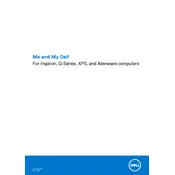
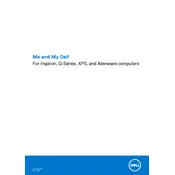
To perform a factory reset, restart the computer and press F8 during boot-up to enter the Advanced Boot Options. Select 'Repair Your Computer,' then choose 'Dell Factory Image Restore' and follow the on-screen instructions.
Check the power cable connections and ensure the power outlet is functional. If the issue persists, perform a power drain by disconnecting the power cable and holding the power button for 15 seconds. Reconnect and try powering on again.
To upgrade RAM, power off the desktop and open the side panel. Locate the RAM slots on the motherboard, remove existing RAM if necessary, and insert the new RAM modules, ensuring they are properly seated.
Ensure proper ventilation by cleaning dust from vents and fans. Check that the fans are operational and consider using a cooling pad. Additionally, check for software updates that may address overheating issues.
Connect each monitor to the desktop using available video ports (HDMI, VGA, DisplayPort). Then, right-click on the desktop, select 'Display Settings,' and configure the monitors under the 'Multiple Displays' section.
Run a system cleanup to remove unnecessary files, check for malware using antivirus software, and consider upgrading hardware like RAM or switching to an SSD for better performance.
Visit the Dell Support website, enter your service tag, and download the latest BIOS update. Follow the provided instructions to install the update, ensuring the desktop remains powered during the process.
Use Windows Backup and Restore or a third-party software to back up data to an external drive or cloud service. Ensure backups are scheduled regularly to prevent data loss.
The Dell Inspiron 3910 typically includes USB 2.0, USB 3.1, HDMI, VGA, Ethernet, and audio ports. Refer to the user manual for a detailed list of available ports and their locations.
Power off the desktop and remove the side panel. Locate the hard drive bay, unscrew and disconnect the old drive, and replace it with the new drive. Reattach cables and secure the drive before closing the panel.