Dell Inspiron 3891 Reference Guide
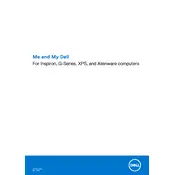
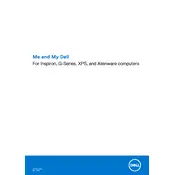
To perform a factory reset on your Dell Inspiron 3891, restart your computer and press F8 until the Advanced Boot Options menu appears. Select "Repair Your Computer," then follow the on-screen instructions to complete the factory reset process.
First, ensure the power cable is securely connected. Check the power outlet and try a different power cable if possible. If the issue persists, perform a power drain by unplugging the power cable, pressing the power button for 15 seconds, then reconnecting the power cable and attempting to power on the device.
To upgrade the RAM, first power off the desktop and disconnect all cables. Open the side panel of the case, locate the RAM slots on the motherboard, and carefully insert the new RAM modules. Ensure they are securely seated, then close the case and reconnect the cables.
Common reasons include dust accumulation in the vents, insufficient airflow, and high ambient temperatures. Regular cleaning of the vents and ensuring proper ventilation can help mitigate overheating issues.
To connect dual monitors, ensure your desktop has the necessary video ports. Connect each monitor to the available ports using appropriate cables. Then, right-click on the desktop, select "Display settings," and configure the display arrangement as desired.
Start by checking for malware using antivirus software. Clear unnecessary startup programs and temporary files. Ensure your system has enough RAM and consider upgrading to an SSD for better performance.
Visit the Dell Support website and download the latest BIOS update for the Inspiron 3891. Run the downloaded file and follow the on-screen instructions to complete the BIOS update. Ensure the computer is connected to a reliable power source during the update.
First, try a different USB device to rule out a device-specific issue. Check Device Manager for any USB driver issues and update them if necessary. Restart the computer and verify if the ports are functioning.
Yes, you can install a dedicated graphics card. Ensure the card is compatible with the available PCIe slot and power supply. Open the side panel, insert the card into the PCIe slot, secure it with screws, and connect any required power cables. Install necessary drivers after booting the system.
Turn off the computer and unplug all cables. Open the side panel and use compressed air to gently remove dust from components, fans, and vents. Avoid direct contact with internal components to prevent damage. Close the panel securely after cleaning.