Dell Inspiron 3847 Quick Start Guide
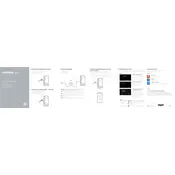
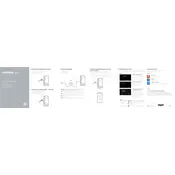
To perform a factory reset on your Dell Inspiron 3847, restart the computer and press F8 repeatedly until the Advanced Boot Options menu appears. Then, select 'Repair Your Computer' and follow the on-screen instructions to reset your system to factory settings.
First, check if the power cable is properly connected and the power outlet is working. Try using a different power cable or outlet. If the issue persists, disconnect all peripherals, press and hold the power button for 15 seconds, then reconnect and try again.
To upgrade the RAM, power off the computer and unplug all cables. Open the side panel of the case, locate the RAM slots on the motherboard, and carefully insert the new RAM modules into the available slots, ensuring they click into place.
First, shut down the computer and disconnect all cables. Open the side panel, use compressed air to blow dust from components, particularly the fans and heat sinks. Avoid touching components with your hands to prevent static damage.
Check if the monitor is properly connected and powered on. Try a different monitor or cable to isolate the issue. Ensure the graphics card is properly seated. If the problem persists, reset BIOS settings by removing and reseating the CMOS battery.
Visit the Dell Support website, enter your service tag, and locate the latest BIOS update for your model. Download the update file, run it, and follow the on-screen instructions to complete the BIOS update process.
Use external storage devices like USB drives or external hard drives to back up data. Alternatively, utilize cloud storage services such as OneDrive or Google Drive for regular and secure backups of important files.
Ensure your graphics card supports dual monitors. Connect each monitor to the available video ports (HDMI, VGA, or DVI) on the graphics card. Adjust display settings in the operating system to extend or duplicate the desktop.
Ensure that the vents are not blocked and the fans are working properly. Clean dust buildup using compressed air. Consider applying new thermal paste to the CPU if overheating persists, and ensure there is adequate ventilation around the desktop.
Check for unnecessary startup programs and disable them. Run virus and malware scans to ensure system security. Consider upgrading RAM or switching to an SSD for better performance, and regularly perform disk cleanup and defragmentation.