Dell Inspiron 3647 Quick Start Guide
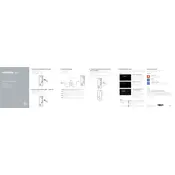
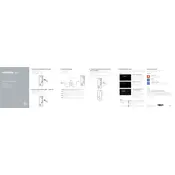
To install additional RAM, first power off and unplug your desktop. Open the side panel by removing the screws. Locate the RAM slots on the motherboard and insert the RAM module at a 45-degree angle, then press down until it clicks into place. Ensure it's properly seated, then reassemble the desktop.
Ensure the power cable is securely connected and the outlet is functioning. Check if the power button light is on. If not, try a different power cable or outlet. If the issue persists, it might be a faulty power supply or motherboard issue requiring professional service.
Visit the Dell Support website and enter your service tag to find the latest BIOS update. Download the BIOS update file, run the executable, and follow the on-screen instructions. Ensure the computer remains powered on during the update process.
Ensure the desktop is in a well-ventilated area. Clean dust from the vents and fans using compressed air. Check that all fans are operational. Consider applying new thermal paste to the CPU if overheating continues.
Restart the computer and press F8 to access Advanced Boot Options. Select "Repair Your Computer" and then "Dell Factory Image Restore." Follow the prompts to complete the factory reset. Ensure to back up important data beforehand.
Yes, you can upgrade the graphics card, but ensure the new card fits within the compact case and is compatible with the existing power supply. Check for any BIOS updates that might be needed for new hardware compatibility.
Check the speaker connections and ensure the speakers are powered on. Verify that the sound settings are not muted and the correct playback device is selected. Update audio drivers via Device Manager or Dell’s support site.
Turn off and unplug the desktop. Open the side panel and use compressed air to gently remove dust from components, fans, and vents. Avoid touching internal components to prevent static damage. Reassemble the case after cleaning.
Check for malware using antivirus software. Remove unnecessary startup programs via Task Manager. Upgrade RAM or switch to an SSD for better performance. Regularly clear temporary files and defragment the hard drive.
Ensure your desktop has a Wi-Fi adapter installed. Click the network icon in the system tray, select your Wi-Fi network, and enter the password. If no networks are found, update the network adapter drivers or troubleshoot the adapter.