Dell Inspiron 3590 Reference Guide
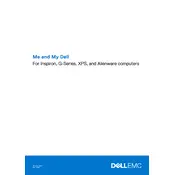
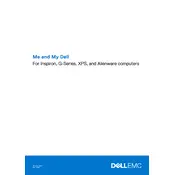
To perform a factory reset on your Dell Inspiron 3590, restart your laptop and press F8 until the Dell logo disappears. Select 'Repair Your Computer', then choose 'Dell Factory Image Restore' and follow the on-screen instructions.
Your Dell Inspiron 3590 may run slowly due to excessive startup programs, insufficient RAM, or background processes. Try disabling startup programs, increasing RAM, and running Disk Cleanup to improve performance.
Visit the Dell Support website, enter your laptop's service tag, and navigate to the Drivers & Downloads section. Download the latest BIOS update and follow the provided instructions to install it.
First, ensure that the touchpad is not disabled by pressing the touchpad enable/disable key on the keyboard. If it remains unresponsive, update the touchpad drivers via Device Manager or Dell Support.
To replace the battery, shut down the laptop and disconnect all peripherals. Remove the screws securing the bottom cover, then disconnect and remove the old battery. Install the new battery and reattach the cover.
Turn off your laptop and disconnect it from power. Remove the bottom cover by unscrewing it, then use compressed air to blow dust out of the fan. Reattach the cover once cleaning is complete.
Use an HDMI cable to connect your laptop to the external monitor. Press Win + P and select a display mode (Duplicate, Extend, or Second screen only) to configure the output.
Ensure the laptop is charged and try a hard reset by removing the battery (if removable) and pressing the power button for 15 seconds. Reattach the battery and attempt to power on the device.
Reduce screen brightness, disable unnecessary background applications, and use the Power Saver mode. Also, consider adjusting the power settings to optimize battery usage.
Power off the laptop and remove the bottom cover by unscrewing it. Locate the RAM slots, remove the existing RAM sticks, and insert the new RAM modules. Ensure they are properly seated and reattach the cover.