Dell Inspiron 3158 2-in-1 Quick Start Guide
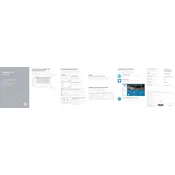
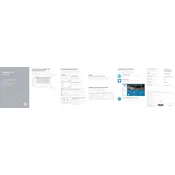
To improve battery life, reduce screen brightness, turn off Bluetooth and Wi-Fi when not in use, close unnecessary background applications, and adjust the power settings to power saver mode. Regularly updating drivers and the BIOS can also help optimize battery performance.
Ensure the power adapter is connected properly and the power outlet is functional. Perform a hard reset by removing the battery (if possible), disconnecting the power cable, and holding the power button for 15 seconds. Reconnect the power cable and try turning on the laptop again. If the issue persists, it may require professional repair.
Click on the network icon in the system tray, choose the desired Wi-Fi network from the list, and click 'Connect'. Enter the network security key if prompted. Ensure that the Wi-Fi is enabled on the laptop using the function key (usually Fn + F2).
To perform a factory reset, go to 'Settings' > 'Update & Security' > 'Recovery'. Under 'Reset this PC', click 'Get Started' and choose 'Remove everything' to restore the laptop to its original state. Ensure you back up important data before proceeding.
Check the volume levels and ensure the audio is not muted. Update the audio driver via the Device Manager. Run the Windows Audio Troubleshooter by going to 'Settings' > 'Update & Security' > 'Troubleshoot' > 'Playing Audio'.
Restart the laptop and ensure the touch screen is enabled. Check for Windows updates and update the touch screen driver via Device Manager. If the issue persists, recalibrate the touch screen in 'Control Panel' > 'Tablet PC Settings'.
Turn off the laptop, disconnect the power adapter, and remove the battery (if possible). Unscrew the back panel to access the RAM slots. Insert the new RAM module into the slot at an angle and press down until it clicks into place. Reassemble the laptop and restart.
Turn off the laptop and disconnect it from any power source. Use compressed air to blow out debris from the keyboard. Clean the keys with a soft, slightly damp cloth using isopropyl alcohol. Avoid excessive moisture to prevent damage.
Connect the external monitor using an HDMI cable. Press 'Windows + P' and select the desired display option such as 'Duplicate' or 'Extend'. Ensure the correct input source is selected on the external monitor.
Ensure the vents are not blocked and clean them using compressed air. Place the laptop on a hard, flat surface to allow proper airflow. Consider using a cooling pad and check for any demanding applications that may be causing overheating.