Dell Inspiron 3157 2-in-1 Quick Start Guide
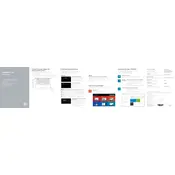
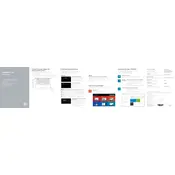
To perform a factory reset, restart your laptop and press F8 until the Advanced Boot Options menu appears. Select "Repair Your Computer", then follow the on-screen instructions to restore the laptop to factory settings.
First, check the power adapter and cable for damage. Ensure the power outlet is working. If the problem persists, try removing the battery, holding the power button for 30 seconds, then reconnecting the battery and charger.
Reduce screen brightness, close unnecessary applications, and disable Bluetooth and Wi-Fi when not in use. Additionally, use power-saving modes and update your BIOS and drivers to the latest versions.
Turn off the laptop and disconnect all cables. Remove the bottom cover by unscrewing the screws. Locate the RAM slot, remove the existing module if necessary, and insert the new RAM. Reassemble the laptop and power it on.
Running slow could be due to insufficient RAM, a full hard drive, or background processes. Try freeing up disk space, disabling startup programs, and upgrading RAM if needed. Regularly updating the OS and drivers can also help.
Click on the Wi-Fi icon in the system tray, select your preferred network, and click "Connect". Enter the network password if required. Ensure the Wi-Fi is enabled on your laptop.
First, restart your laptop. If the issue persists, update the touchscreen drivers via Device Manager. If the problem continues, perform a system restore to revert recent changes.
Use a microfiber cloth slightly dampened with water or a screen-cleaning solution. Gently wipe the screen and keyboard. Avoid applying liquid directly to the laptop and ensure it's turned off during cleaning.
Press the "Fn" key along with the "F10" key to toggle the backlit keyboard on or off. If this does not work, check your keyboard settings or update the keyboard driver.
Visit the Dell Support website and enter your laptop's service tag. Download and install the latest drivers from the "Drivers & Downloads" section. Alternatively, use Dell SupportAssist to automatically detect and install updates.