Dell Inspiron 3152 2-in-1 Quick Start Guide
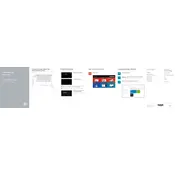
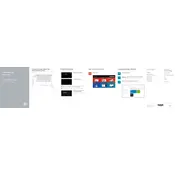
To perform a factory reset, go to 'Settings' > 'Update & Security' > 'Recovery'. Under 'Reset this PC', click 'Get started', and follow the on-screen instructions to reset to factory settings.
First, ensure the power adapter is connected and working. Try a different outlet or adapter if possible. Hold the power button for 10-15 seconds to perform a hard reset. If the issue persists, check for any signs of damage or contact Dell support.
Visit the Dell Support website, enter your laptop's service tag, and navigate to the 'Drivers & Downloads' section. Download and install the latest drivers for your model. Alternatively, use the Dell SupportAssist tool to automatically update drivers.
Use a microfiber cloth slightly dampened with water or a screen cleaner specifically designed for electronics. Gently wipe the screen in circular motions to avoid streaks. Avoid using paper towels or abrasive materials.
Check for large, unnecessary programs running in the background using Task Manager and close them. Ensure your laptop has sufficient storage space. Consider upgrading RAM or using an SSD for better performance. Regularly run antivirus scans to prevent malware.
Reduce screen brightness, turn off unnecessary background apps, and enable battery saver mode. Avoid high-performance settings unless needed, and keep the laptop cool to prevent battery strain. Regularly calibrate the battery for optimal performance.
The Dell Inspiron 3152 typically includes USB 2.0 and USB 3.0 ports, an HDMI port, a microSD card reader, and a headphone/microphone combo jack. Ensure compatibility when connecting external devices.
Click the network icon on the taskbar, select your preferred wireless network, and click 'Connect'. Enter the network password if prompted. Ensure that the Wi-Fi is enabled on your laptop.
Make sure the touchscreen is enabled in the 'Device Manager'. Update or reinstall the touchscreen drivers. If the issue persists, perform a system restore to a point where the touchscreen was working.
Consider using an external hard drive or USB flash drive. You can also upgrade the internal SSD if possible, or use cloud storage solutions for additional space.