Dell Inspiron 3148 Owner's Manual
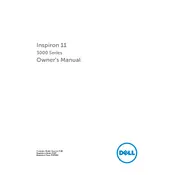
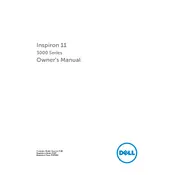
To reset your Dell Inspiron 3148 to factory settings, go to 'Settings' > 'Update & Security' > 'Recovery', then select 'Get started' under 'Reset this PC'. Follow the on-screen instructions to complete the reset.
First, ensure that the laptop is connected to a power source. Check the power adapter and cable for damage. If the laptop still won't turn on, try performing a hard reset by removing the battery and pressing the power button for 15 seconds, then reinsert the battery and power on.
Visit the Dell Support website, enter your laptop's service tag, and download the latest BIOS update. Run the downloaded file and follow the on-screen instructions to update the BIOS. Ensure your laptop is connected to a power source during the update.
To improve battery life, reduce screen brightness, disable unnecessary background applications, and use power-saving modes. Regularly update your OS and drivers to ensure optimal performance.
Use a microfiber cloth slightly dampened with water or a screen cleaning solution. Gently wipe the screen in circular motions to avoid streaks. Avoid using paper towels or rough fabrics that could scratch the screen.
Click on the Wi-Fi icon in the taskbar, select your desired network from the list, and click 'Connect'. Enter the network password if prompted, and ensure the Wi-Fi switch is turned on.
Ensure that the air vents are not blocked and clean any dust accumulation with compressed air. Use your laptop on hard surfaces to allow proper ventilation. Consider using a cooling pad to help maintain optimal temperature.
Turn off the laptop and disconnect all cables. Remove the back panel by unscrewing it. Locate the RAM slot, remove the existing RAM by spreading the clips, and insert the new RAM module. Reattach the back panel and power the laptop on to check the upgrade.
Check for software updates and install them. Run a virus scan to rule out malware. Clean up disk space by removing unnecessary files and programs. Consider upgrading the RAM or switching to an SSD for better performance.
Restart your laptop and press F12 during boot-up to access the boot menu. Select 'Diagnostics' to run the built-in diagnostic tests. Follow the on-screen instructions to test various components and identify any issues.