Dell Inspiron 3147 Quick Start Guide
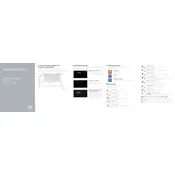
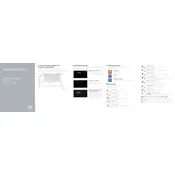
To reset your Dell Inspiron 3147 to factory settings, go to Start > Settings > Update & Security > Recovery. Under Reset this PC, select Get Started and choose either 'Keep my files' or 'Remove everything' based on your preference. Follow the on-screen instructions to complete the reset.
First, ensure the laptop is charged by connecting it to the power adapter. Check the power LED to see if it lights up. If not, try a different power outlet or adapter. Remove any external devices and try a hard reset by pressing and holding the power button for 15 seconds. If the issue persists, contact Dell support.
To improve battery life, reduce screen brightness, close unnecessary programs, and turn off Bluetooth and Wi-Fi when not in use. Adjust power settings to 'Power Saver' mode in the Control Panel, and consider upgrading to a higher capacity battery if available.
Visit the Dell Support website and enter your laptop's service tag to find the latest BIOS update. Download the BIOS update file and run it as an administrator. Follow the on-screen instructions to complete the update, ensuring your laptop is connected to a power source during the process.
First, restart your router and laptop. Ensure the Wi-Fi is turned on by checking the Wi-Fi icon in the taskbar. Run the Windows Network Troubleshooter by going to Settings > Network & Internet > Status, then click on Network Troubleshooter. Update your Wi-Fi drivers through the Device Manager if needed.
To clean the screen, turn off the laptop and disconnect it from any power source. Use a microfiber cloth slightly dampened with water or a screen cleaning solution. Gently wipe the screen in a circular motion, avoiding excessive pressure. Never spray liquid directly onto the screen.
First, power off the laptop and remove the battery. Unscrew the back panel to access the RAM slots. Carefully remove the existing RAM by pressing the clips on either side, then insert the new RAM module, ensuring it clicks into place. Reattach the back panel and battery, then power on the laptop.
Ensure the laptop is on a hard, flat surface to allow proper ventilation. Clean the vents with compressed air to remove dust buildup. Consider using a cooling pad to improve airflow. If the problem persists, check for any software updates or run a system diagnostic test using Dell SupportAssist.
Connect the second monitor to the laptop using a compatible HDMI or VGA cable. Once connected, press the Windows key + P to open the Project menu, then select your preferred display option such as Duplicate or Extend. Adjust the display settings in Settings > System > Display if necessary.
Open the Start menu and search for 'Disk Cleanup'. Select the drive you want to clean, typically the C: drive, and click OK. The tool will calculate how much space can be freed. Check the boxes for the file types you want to delete, such as temporary files, and click OK to start the cleanup process.