Dell Inspiron 3138 Owner's Manual
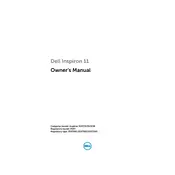
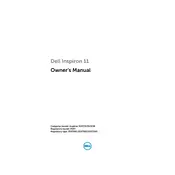
To perform a factory reset on your Dell Inspiron 3138, restart your laptop and press 'F8' as it boots up. Select 'Repair Your Computer' and follow the on-screen instructions to restore your system to factory settings. Ensure you back up your data before initiating the reset.
If your Dell Inspiron 3138 won't turn on, first check if the power adapter is securely connected and the power outlet is functioning. Perform a hard reset by removing the battery and power adapter, then hold the power button for 15 seconds. Reconnect the power adapter and try turning on the laptop.
To improve battery life, reduce screen brightness, disable unnecessary startup programs, and use power-saving mode. Regularly update your operating system and drivers, and consider calibrating the battery every few months.
To upgrade the RAM, turn off the laptop and disconnect all cables. Remove the back cover and locate the RAM slot. Carefully insert the new RAM module into the slot at a 45-degree angle, and push it down until it clicks into place. Reattach the cover and power on the laptop.
If the touchpad is unresponsive, try pressing 'F3' or 'Fn + F3' to ensure it is not disabled. Update the touchpad driver through Device Manager. If the issue persists, check the touchpad settings in the Control Panel.
To connect to Wi-Fi, click on the network icon in the taskbar. Select your Wi-Fi network from the list, enter the password if prompted, and click 'Connect'. Ensure that your Wi-Fi adapter is enabled in Device Manager if you encounter issues.
To clean the fan, turn off the laptop and remove the back cover. Use a can of compressed air to blow out dust from the fan and vents. Avoid using a vacuum cleaner as it can cause static damage. Reassemble the laptop carefully.
Check if the audio is muted or at a low volume. Update the audio drivers via Device Manager. Run the Windows Troubleshooter for audio problems and verify that the correct playback device is selected.
To enable Bluetooth, press 'Fn + F2' or use the Bluetooth switch if available. Go to 'Settings' > 'Devices' > 'Bluetooth & other devices' and toggle Bluetooth to 'On'. Ensure the Bluetooth driver is up to date.
Ensure the laptop is placed on a hard, flat surface to allow proper ventilation. Clean the fan and vents to remove dust buildup. Consider using a cooling pad, and check for high CPU usage programs that may cause overheating.