Dell Inspiron 3137 Owner's Manual
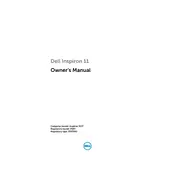
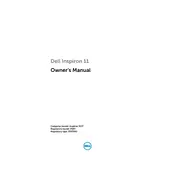
To perform a factory reset on your Dell Inspiron 3137, restart your laptop and press F8 until the Advanced Boot Options menu appears. Select 'Repair Your Computer', follow the prompts, and choose 'Dell Factory Image Restore'.
Check the power adapter and ensure it's properly connected. Remove the battery and hold the power button for 15 seconds, then reconnect the battery and power on. If the issue persists, consider a hardware check or service.
To enhance battery life, reduce screen brightness, disable unnecessary background applications, and use power-saving modes. Regularly update drivers and the BIOS for optimal performance.
To upgrade RAM, turn off the laptop and remove the battery. Unscrew the RAM cover on the bottom, replace the existing RAM with the new module, and reassemble. Ensure the RAM is compatible with your model.
Overheating can be caused by dust buildup or poor ventilation. Use compressed air to clean vents and ensure the laptop is on a hard, flat surface. Consider using a cooling pad for better airflow.
Check touchpad settings in the control panel and ensure it's enabled. Update or reinstall touchpad drivers from the Dell support website. If issues persist, consider a hardware evaluation.
Click the network icon in the system tray, select your network, and enter the password. Ensure the wireless adapter is enabled in the Network and Sharing Center if you encounter issues.
Turn off the laptop and use a microfiber cloth lightly dampened with water or a screen-safe cleaner. Gently wipe the screen in circular motions to avoid streaks. Avoid using paper towels or abrasive materials.
Visit the Dell support website, enter your service tag, and download the latest BIOS update. Run the executable file and follow on-screen instructions. Ensure the laptop is plugged in during the update process.
Check for driver updates for the graphics card. Adjust the refresh rate in the display settings, and ensure the laptop is running on a stable power source. If the problem persists, consider a hardware check.