Dell Inspiron 3048 Windows 7 Quick Start Guide
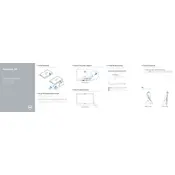
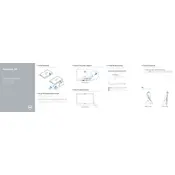
To perform a factory reset, restart your computer and press F8 until the Advanced Boot Options menu appears. Select 'Repair Your Computer' and follow the on-screen instructions to reset your PC to factory settings.
Ensure the power cable is securely connected and plugged into a working outlet. Check if the power button LED lights up. If not, try using a different power cable or outlet. If the issue persists, it may require professional repair.
To upgrade RAM, first power off the desktop and unplug all cables. Open the side panel, locate the RAM slots on the motherboard, and insert compatible RAM modules. Ensure they are firmly seated and close the panel before restarting the system.
Your system may be slow due to multiple startup programs or insufficient RAM. Disable unnecessary startup programs via Task Manager, and consider upgrading RAM or running disk cleanup tools to free up space.
Click on the network icon in the system tray, select your wireless network, and enter the security key if prompted. Ensure the wireless adapter is enabled in the Network and Sharing Center.
Visit the Dell Support website, enter your service tag, and download the latest drivers for your model. Install them by following the on-screen instructions, and restart your computer if necessary.
Turn off your desktop, unplug all cables, and open the side panel. Use compressed air to gently blow out dust from the fans, vents, and other components. Close the panel and reconnect cables once finished.
Check if the hard drive is properly connected to the motherboard and power supply. Enter the BIOS setup to see if the hard drive is recognized. If not, try using a different SATA cable or port.
Create a bootable USB drive with your desired operating system. Insert it into the USB port, restart the computer, and press F12 to access the boot menu. Select the USB drive and follow the installation prompts.
Loud fan noises can be due to dust accumulation or high CPU usage. Clean the fans with compressed air and ensure proper ventilation. Check Task Manager for high CPU usage and close unnecessary applications.