Dell Inspiron 3043 Quick Start Guide
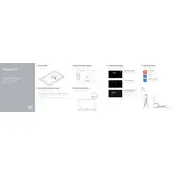
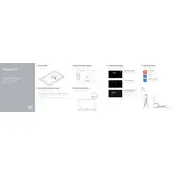
To perform a factory reset on your Dell Inspiron 3043, restart your computer and press F8 until the Advanced Boot Options menu appears. Select 'Repair Your Computer' and follow the prompts to restore your system.
First, ensure the power cable is securely connected. Try a different electrical outlet. If it still doesn't turn on, remove any external devices and perform a power reset by holding the power button for 15 seconds.
To upgrade the RAM, power off the desktop and disconnect all cables. Remove the back panel using a screwdriver. Locate the RAM slots, remove the existing RAM by releasing the clips, and insert the new RAM module.
Your desktop might be running slow due to insufficient RAM, malware, or too many background applications. Consider upgrading the RAM, running a virus scan, and disabling unnecessary startup programs to improve performance.
Go to the Start menu, open the 'Settings' app, and select 'Network & Internet'. Choose 'Wi-Fi', find your network in the list, and click 'Connect'. Enter the network password when prompted.
Turn off your desktop and unplug it. Use a can of compressed air to gently blow out dust from the vents and fan. Avoid using a vacuum as it can create static electricity that might damage the components.
Check if the volume is muted or turned down. Ensure the audio device is set as the default playback device in the sound settings. Update the audio driver via Device Manager or Dell's support website.
Yes, you can connect dual monitors using the HDMI and VGA ports available on the Dell Inspiron 3043. Ensure both monitors are detected in the display settings and configure your preferred display arrangement.
You can use Windows Backup and Restore to create a system image or use third-party software like Acronis or Macrium Reflect. Additionally, cloud services like OneDrive or Google Drive can be used for file backups.
Visit Dell's official support website, enter your service tag, and download the latest BIOS update. Run the downloaded file, follow the on-screen instructions, and allow your system to restart to complete the update.