Dell Inspiron 24 5415 Reference Guide
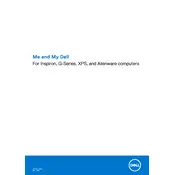
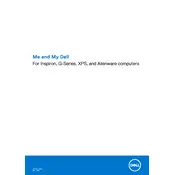
To connect your Dell Inspiron 24 5415 to a WiFi network, click on the network icon in the system tray, select the desired WiFi network from the list, and enter the network password if prompted.
If your Dell Inspiron 24 5415 won't power on, ensure that it is connected to a power source, check for any loose cables, and try holding down the power button for 10 seconds. If the issue persists, consider contacting Dell support.
To perform a factory reset, restart your computer and press F8 before Windows loads. Select 'Repair Your Computer', then choose 'Dell Factory Image Restore' and follow the prompts to reset your system.
Regularly update your operating system and drivers, clean the display and keyboard gently, ensure proper ventilation, and back up important data periodically.
To upgrade the RAM, power off the desktop, remove the back cover, locate the RAM slots, remove the old RAM sticks by pressing the clips, and insert the new RAM sticks firmly until they click into place.
Your system may be running slow due to insufficient RAM, excessive background programs, or malware. Consider upgrading RAM, closing unnecessary programs, or running a full system antivirus scan.
To connect a second monitor, locate the HDMI or DisplayPort on the back of your desktop, connect the monitor, and then configure the display settings by right-clicking on the desktop and selecting 'Display settings'.
Check if the audio is muted or the volume is turned down. Right-click the sound icon, select 'Playback devices', and ensure your speaker is set as default. Update audio drivers if necessary.
Visit Dell's official website, download the latest BIOS update for the Inspiron 24 5415, and follow the on-screen instructions to update the BIOS. Ensure your system is plugged into a power source during the process.
To clean the fan, power off the computer, open the back cover, and use compressed air to blow out the dust from the fan area. Be careful not to damage any components.