Dell Inspiron 24 5411 Reference Guide
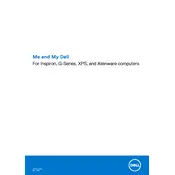
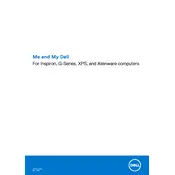
To perform a factory reset, restart your desktop and press F8 before the Windows logo appears. Select "Repair Your Computer" and follow the on-screen instructions for a factory reset. Ensure you back up your data, as this process will erase all files.
Check the power cable and ensure it's properly connected. Try a different outlet and check for damage to the cable. If the issue persists, perform a hard reset by unplugging the power, holding the power button for 15 seconds, then reconnecting and attempting to start the system.
To upgrade the RAM, turn off the desktop and unplug all cables. Remove the back panel and locate the RAM slots. Carefully insert the new RAM module into an available slot, ensuring it's properly seated. Replace the panel and reconnect the cables.
Your desktop may be running slowly due to insufficient RAM, too many startup programs, or malware. Consider adding more RAM, disabling unnecessary startup programs, and running a full system antivirus scan. Regular disk cleanup and defragmentation can also help improve performance.
Click on the network icon in the system tray, select your wireless network, and click Connect. Enter the network password if prompted. Ensure the wireless adapter is enabled in the Network and Sharing Center if you encounter issues.
Regularly clean dust from the vents and fans to prevent overheating. Update your operating system and drivers frequently. Use surge protectors to protect against electrical damage. Perform regular backups of your important data and maintain antivirus software.
Ensure the audio output device is set correctly. Check the volume levels and make sure mute is not enabled. Update audio drivers via Device Manager or Dell Support. If issues persist, run the Windows Troubleshooter for audio problems.
Yes, you can set up dual monitors by connecting each monitor to the desktop's HDMI or DisplayPort outputs. Once connected, go to Display Settings on your desktop to configure the display arrangement and resolution settings as desired.
Turn off the desktop and unplug it. Use a microfiber cloth slightly dampened with water or a screen cleaner. Gently wipe the screen to remove dust and fingerprints. Avoid using paper towels or abrasive materials, as they can scratch the screen.
Ensure that the desktop has adequate ventilation and is not placed on soft surfaces. Clean any dust from the vents and fans. Consider using a cooling pad or external fan. Check for high CPU or GPU usage and close unnecessary applications.