Dell Inspiron 2000 Reference Guide
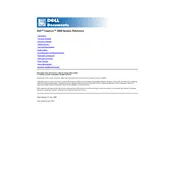
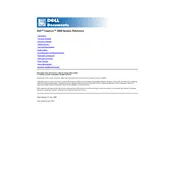
To perform a factory reset, restart your laptop and press F8 repeatedly to enter the Advanced Boot Options menu. Select 'Repair Your Computer,' then choose 'Dell Factory Image Restore' and follow the on-screen instructions.
Ensure the power adapter is connected and working. Try a different power outlet and inspect the power cable for damage. If the issue persists, remove the battery, hold the power button for 15 seconds, then reconnect the battery and power adapter.
Reduce screen brightness, close unnecessary applications, and disable Bluetooth and Wi-Fi when not in use. Consider adjusting power settings to 'Power Saver' mode and keep the laptop's software and drivers updated.
Click on the network icon in the taskbar, select your Wi-Fi network, and click 'Connect.' Enter the network security key if prompted. Ensure the wireless adapter is enabled in the Network and Sharing Center if issues arise.
Turn off the laptop and remove the battery. Unscrew the memory compartment cover, then insert the new RAM module into the slot at a 45-degree angle and press down until it clicks. Replace the cover and battery, then turn on the laptop.
Ensure the vents are not blocked and clean them regularly to remove dust. Use the laptop on a hard, flat surface and consider investing in a cooling pad. Also, check for high CPU usage processes and terminate unnecessary ones.
Run a virus scan to check for malware. Uninstall unnecessary programs, disable startup programs, and defragment your hard drive. Consider upgrading the RAM and switching to an SSD for improved performance.
Visit the Dell Support website, enter your laptop's service tag, and download the latest drivers. Alternatively, use the Device Manager to update drivers automatically by right-clicking on a device and selecting 'Update Driver.'
Connect the monitor to your laptop using an HDMI or VGA cable. Press 'Win + P' and select a display option such as 'Duplicate' or 'Extend' to configure the external monitor. Adjust settings as needed in the Display Settings.
Search for 'Disk Cleanup' in the Start menu, select the drive you want to clean, and click 'OK.' Check the file types you wish to remove and click 'OK' again to delete them. Consider cleaning system files for more space.