Dell Inspiron 17R SE 7720 Owner's Manual
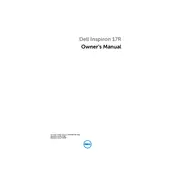
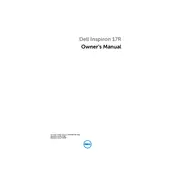
To upgrade the RAM, first power off your laptop and unplug it. Remove the battery and unscrew the panel on the bottom of the laptop to access the RAM slots. Carefully insert the new RAM module into an empty slot, ensuring it clicks into place. Reattach the panel and battery, then power on your laptop to check if the RAM is recognized.
Ensure that the laptop vents are not blocked and clean any dust from the fans using compressed air. Consider using a cooling pad to help dissipate heat. Check if there are any resource-heavy applications running and close them if not needed.
To perform a factory reset, restart your laptop and press F8 during boot to access the Advanced Boot Options. Select "Repair Your Computer" and follow the on-screen instructions to restore your laptop to its factory settings. Make sure to back up important data before proceeding.
Check the power adapter and cable for any damage. Try a different power outlet or adapter if possible. If the issue persists, the battery might need recalibration or replacement. Access the BIOS to ensure battery settings are correct, and update to the latest BIOS version if necessary.
Consider upgrading the RAM and replacing the hard drive with an SSD. Keep your operating system and drivers up to date. Regularly clean up unnecessary files and defragment the hard drive if applicable. Adjust power settings to prioritize performance over energy saving.
Ensure the Wi-Fi is turned on both on your laptop and router. Restart your laptop and router. Update the wireless adapter driver. If the issue persists, run the Windows Network Troubleshooter to diagnose and fix connectivity problems.
Update your graphics drivers and check the refresh rate settings under display properties. Connect the laptop to an external monitor to determine if the issue is with the screen or the graphics adapter. If the problem persists, the screen might need to be replaced.
Power off the laptop and remove the battery. Unscrew the panel on the bottom to access the hard drive bay. Carefully remove the existing hard drive and replace it with the new one. Reassemble the laptop, install your operating system, and restore your data from a backup.
Check for malware using antivirus software and remove any detected threats. Free up disk space by deleting unnecessary files and programs. Consider upgrading hardware components like RAM or switching to an SSD for better performance.
Check the volume settings and ensure the audio is not muted. Update the audio drivers. Run the Windows Troubleshooter for audio to identify and resolve any issues. If using external speakers or headphones, ensure they are properly connected.