Dell Inspiron 17R 5737 Owner's Manual
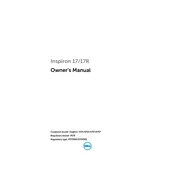
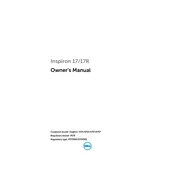
To reset your Dell Inspiron 17R 5737 to factory settings, restart your laptop and press F8 before Windows starts. Choose 'Repair Your Computer', select a keyboard layout, and log in. Then select 'Dell Backup and Recovery Manager' and follow the prompts to restore factory settings.
First, ensure Wi-Fi is enabled on your laptop. Restart your router and laptop. Update your wireless network drivers via Device Manager. If issues persist, try connecting to a different network to identify if the problem is with the network or your laptop.
To upgrade the RAM, turn off your laptop and disconnect all cables. Remove the battery, unscrew the memory compartment cover on the back panel, and insert the new RAM module into the slot at a 45-degree angle. Ensure it clicks into place, then reattach the cover and battery.
Ensure that your laptop is placed on a hard, flat surface to allow proper ventilation. Clean the air vents using compressed air to remove dust buildup. Consider using a cooling pad. Also, check for any software updates that may fix overheating issues.
Turn off your laptop and remove all connected devices. Unscrew the back panel, remove the existing hard drive by unscrewing its holder, and disconnect it from the SATA connector. Install the new hard drive by reversing these steps, ensuring it is securely connected.
Check the power adapter and cable for damages. Ensure connections are secure. Update the battery driver in Device Manager. If the issue persists, consider replacing the battery, as it might be at the end of its lifecycle.
Connect the external monitor to your laptop via HDMI or VGA port. Press 'Windows + P' and select your preferred display mode (Duplicate, Extend, etc.). Ensure the external monitor is powered on and set to the correct input source.
Ensure the power adapter is connected and functioning. Perform a hard reset by removing the battery and AC adapter, holding the power button for 15 seconds, then reconnecting the battery and adapter. If it still doesn't turn on, seek professional assistance.
Upgrade the RAM and switch to an SSD for faster performance. Regularly clean up unnecessary files and programs. Make sure your operating system and drivers are up to date. Consider adjusting power settings to favor performance over energy saving.
Keep the battery between 20% and 80% charge to prolong its lifespan. Avoid exposing the laptop to high temperatures. Use the laptop on battery occasionally and run battery calibration every few months to ensure accurate charge readings.