Dell Inspiron 17R 5720 Owner's Manual
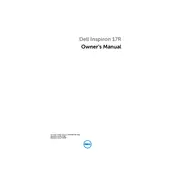
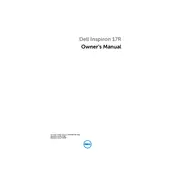
To increase battery life, adjust your power settings to 'Power Saver', reduce screen brightness, and disconnect any unnecessary peripherals. Also, consider upgrading to a newer battery if yours is old.
To perform a factory reset, restart your laptop and press F8 to enter Advanced Boot Options. Select 'Repair Your Computer', then follow the on-screen instructions to restore the laptop to factory settings.
Check if the power adapter is working and properly connected. Remove the battery and press the power button for 15 seconds to reset, then try turning it on again. If it still doesn't turn on, consider seeking professional repair services.
First, power off the laptop and remove the battery. Unscrew the RAM cover on the back. Carefully replace the existing RAM with the new RAM sticks, ensuring they are properly seated, then replace the cover and battery.
Ensure the laptop is on a hard, flat surface to allow proper ventilation. Clean the vents with compressed air to remove dust. Consider using a cooling pad to help regulate temperature.
Click on the Network icon in the system tray, select the desired Wi-Fi network, and enter the network password if prompted. Ensure that the wireless adapter is enabled in the BIOS settings.
Visit the Dell support website, enter your service tag, and download the latest drivers for your model. Alternatively, use the Dell SupportAssist tool to automatically detect and install driver updates.
Check the volume settings and ensure the speakers are not muted. Update the audio driver from the Device Manager. If the issue persists, test with external speakers or headphones to rule out hardware problems.
Perform a disk cleanup and defragmentation. Uninstall unnecessary programs and disable startup programs that are not needed. Consider upgrading to an SSD for faster performance.
Update the graphics driver and check the display settings. Test the laptop with an external monitor to determine if it's a hardware issue. If the problem persists, it may require professional repair.