Dell Inspiron 1721 Owner's Manual
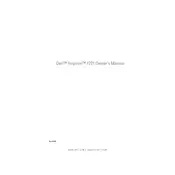
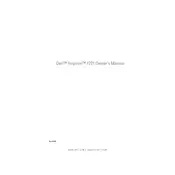
To connect your Dell Inspiron 1721 to a wireless network, locate the wireless icon in the system tray, click on it, and select your network from the list. Enter the network password if prompted, and click 'Connect'.
If your Dell Inspiron 1721 won't turn on, check the power supply and battery. Ensure the power adapter is plugged in and the battery is properly seated. If it still doesn't turn on, try performing a hard reset by removing the battery and pressing the power button for 15 seconds.
To upgrade the RAM on your Dell Inspiron 1721, turn off the laptop and disconnect all power sources. Remove the bottom panel by unscrewing it, and carefully replace the existing RAM module with the new one. Make sure it is seated properly before reattaching the panel.
Your Dell Inspiron 1721 might be running slow due to too many background processes, outdated drivers, or insufficient RAM. Try closing unnecessary programs, updating drivers, and increasing virtual memory. Consider upgrading the RAM for better performance.
To perform a factory reset on your Dell Inspiron 1721, restart your laptop and press 'F8' as it boots up. Select 'Repair Your Computer' from the menu, then choose 'Dell Factory Image Restore' from the options and follow the on-screen instructions.
If your Dell Inspiron 1721's battery is not charging, check the power adapter and cable for damage. Ensure the connection is secure. Update the BIOS and battery drivers. If the issue persists, the battery may need to be replaced.
To clean the fan on your Dell Inspiron 1721, turn off the laptop and unplug it. Remove the bottom panel, and use compressed air to blow out dust from the fan and vents. Reassemble the laptop carefully. Regular cleaning can prevent overheating.
To replace the hard drive in your Dell Inspiron 1721, turn off the laptop and remove the battery. Unscrew and remove the hard drive cover. Gently slide the old hard drive out and replace it with the new one. Secure it with screws and reattach the cover.
If the screen on your Dell Inspiron 1721 is flickering, check the display settings and update the graphics driver. Ensure the screen refresh rate is set correctly. If the issue persists, it may be a hardware problem, and professional repair might be needed.
To improve the battery life of your Dell Inspiron 1721, reduce screen brightness, disable unnecessary background programs, and use power-saving modes. Regularly calibrate the battery by fully charging and discharging it once a month.