Dell Inspiron 16 5625 Reference Guide
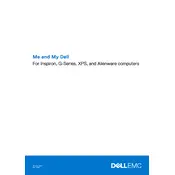
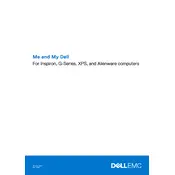
To perform a factory reset, restart your laptop and press F8 during boot. Select 'Repair your computer', then choose 'Dell Factory Image Restore'. Follow the prompts to complete the process.
First, ensure the battery is charged and the power adapter is connected. Try a hard reset by removing the battery and power cable, then hold the power button for 15 seconds. Reconnect everything and try to power it on.
Visit Dell's official support website, enter your laptop model, and download the latest drivers. You can also use the Dell Update application pre-installed on your laptop to automate the process.
Adjust the power settings to 'Power Saver' mode, lower screen brightness, and close unnecessary applications running in the background. Regularly updating your system can also help optimize battery performance.
Use an HDMI or USB-C cable to connect your laptop to the monitor. Once connected, press Win + P to select the display mode you prefer, such as 'Extend' or 'Duplicate'.
Ensure your system is free from malware by running a full system scan. Regularly clean temporary files and consider upgrading the RAM or switching to an SSD if your laptop supports it.
Press the F10 key or the backlight icon key on your keyboard. If this doesn't work, check the BIOS settings to ensure the backlit option is enabled.
Check if the touchpad is disabled by pressing the F9 key. If not, update or reinstall the touchpad drivers via the Device Manager. Restart your laptop to apply changes.
Power off your laptop and remove the battery. Open the back panel using a screwdriver, locate the RAM slots, and insert compatible RAM modules. Reassemble the laptop and turn it on to verify the upgrade.
Power off your laptop and remove the battery. Open the back panel and use compressed air to blow out dust from the fan. Reassemble the laptop, ensuring all connections are secure before turning it back on.