Dell Inspiron 16 5620 Reference Guide
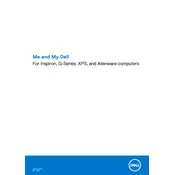
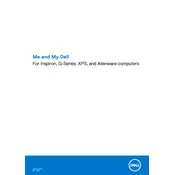
To connect to an external monitor, use the HDMI port located on the side of the laptop. Ensure the monitor is powered on and set to the correct input source.
Check if the battery is charged. Try connecting the laptop to the power adapter and ensure the charger is plugged into a working outlet. If it still doesn't turn on, perform a hard reset by holding the power button for 20 seconds.
To improve battery life, reduce screen brightness, close unnecessary applications, and use the battery saver mode. Regularly check for and install BIOS and driver updates from Dell's support site.
To perform a factory reset, go to Settings > Update & Security > Recovery. Under "Reset this PC," select "Get started" and follow the on-screen instructions to reset the laptop.
First, power off the laptop and remove the back cover by unscrewing the screws. Locate the RAM slots, remove the existing RAM by pushing the clips aside, and insert the new RAM. Reattach the cover and screws.
Start by restarting the router and the laptop. Ensure Wi-Fi is enabled on the laptop. Update the Wi-Fi drivers through Device Manager. If the issue persists, run the Windows Network Troubleshooter.
Ensure the laptop is placed on a hard, flat surface to allow proper ventilation. Clean the vents with compressed air to remove dust. Consider using a cooling pad and keep the laptop environment cool.
Visit Dell's official support site, enter your laptop model, and download the latest BIOS update. Run the downloaded file and follow the on-screen instructions to update the BIOS. Ensure the laptop is plugged into a power source during the update.
Use the built-in Windows Backup and Restore feature. Go to Control Panel > System and Security > Backup and Restore, and select "Set up backup" to follow the prompts. Alternatively, use cloud storage services or external drives.
Regularly update your system and antivirus software, clean the disk using built-in tools, defragment the hard drive if applicable, and manage startup programs to optimize boot time.