Dell Inspiron 15R SE 7520 Owner's Manual
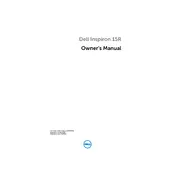
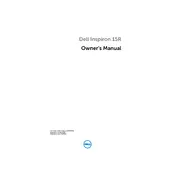
To perform a factory reset, restart your laptop and press F8 before Windows loads. Select "Repair Your Computer," then choose "Dell Factory Image Restore" and follow the on-screen instructions.
First, ensure the power adapter is connected properly. Try a hard reset by removing the battery and holding the power button for 15 seconds. Reconnect the battery and power adapter, then try turning it on again.
Reduce screen brightness, disable unnecessary startup programs, use power-saving modes, and ensure your battery is calibrated regularly. Also, avoid extreme temperatures and unplug the charger when the battery is full.
Turn off the laptop and disconnect all cables. Remove the battery and unscrew the access panel on the underside. Insert the new RAM module into the slot, ensuring it's properly seated. Replace the panel and battery, then power on the laptop.
Ensure Wi-Fi is enabled on your laptop. Restart the router and the laptop. Update the Wi-Fi driver through Device Manager. If issues persist, try connecting to a different network to isolate the problem.
Yes, you can replace the hard drive with an SSD. Remove the battery and back panel, then disconnect the hard drive. Install the SSD in the same slot, replace the panel and battery, and reinstall your operating system.
Check the display settings and refresh rate. Update the graphics drivers. If the issue persists, connect the laptop to an external monitor to determine if it's a screen or graphics issue.
Turn off the laptop and remove the battery. Use a can of compressed air to blow dust out of the vents. If necessary, remove the back panel to access and clean the fan directly.
Ensure vents are not blocked and clean any dust buildup. Use a cooling pad to improve airflow. Check for software updates that might optimize performance and reduce heat generation.
Visit the Dell Support website and download the latest BIOS update for your model. Run the downloaded file and follow the on-screen instructions to complete the update. Ensure the laptop is connected to a power source throughout the process.