Dell Inspiron 15R 5521 Owner's Manual
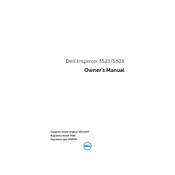
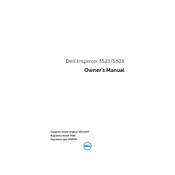
To upgrade the RAM on your Dell Inspiron 15R 5521, power off the laptop and disconnect all cables. Remove the battery. Unscrew the back panel to access the RAM slots. Insert the new RAM module into the slot at an angle and press down until it clicks. Replace the back panel and battery, then power on the laptop to ensure the RAM is recognized.
If your laptop won't turn on, first check the power adapter and ensure it's plugged in securely. Try a different power outlet. Remove any connected peripherals. Perform a hard reset by removing the battery and pressing the power button for 30 seconds. Reinsert the battery and try turning it on again. If the issue persists, consider seeking professional repair services.
To clean the fan, power off the laptop and disconnect it from any power source. Remove the back panel by unscrewing it. Use compressed air to blow out dust from the fan and vents. Be careful not to damage the fan blades. Reassemble the laptop and ensure it operates quietly.
Overheating can be caused by dust build-up, software issues, or hardware malfunctions. Ensure the vents are clear and clean the fan as needed. Check for resource-heavy applications running in the background. Update the BIOS and drivers. If the problem persists, it may require thermal paste reapplication or professional servicing.
To reset the BIOS password, you may need to contact Dell Support for assistance, as this process often requires a master password. Alternatively, removing the CMOS battery to reset the BIOS settings is an option, but proceed with caution and ensure the laptop is disconnected from all power sources.
To replace the hard drive, turn off the laptop and disconnect any power sources. Remove the battery and unscrew the back panel. Locate the hard drive and disconnect the cable. Remove the screws securing the hard drive and gently lift it out. Insert the new hard drive, secure it with screws, and reconnect the cable. Replace the back panel and battery.
Click the network icon in the taskbar and select your Wi-Fi network from the list. Enter the network password if prompted. Ensure that the Wi-Fi is enabled on your laptop. If you experience issues, try updating the wireless drivers or resetting the router.
Running slow could be due to insufficient RAM, too many startup programs, or malware. Consider upgrading the RAM, disabling unnecessary startup programs, and running a full antivirus scan. Regularly clean up disk space and update all drivers and the operating system to improve performance.
To perform a factory reset, back up all important data first. Restart the laptop and press F8 repeatedly as it boots to access the Advanced Boot Options. Select 'Repair Your Computer,' then choose 'Dell Factory Image Restore' and follow the prompts to complete the reset.
To improve battery life, reduce screen brightness, close unnecessary applications, and disable Bluetooth and Wi-Fi when not in use. Adjust power settings to a battery-saving mode. Regularly calibrate the battery by fully charging and discharging it once a month. Also, ensure that the battery drivers are up to date.