Dell Inspiron 1526 Owner's Manual
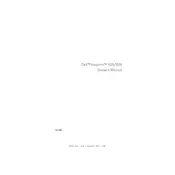
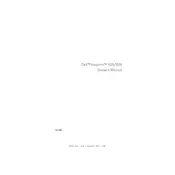
To improve battery life, reduce screen brightness, disable unnecessary startup programs, use power-saving modes, and keep the laptop's software up to date. Regularly calibrating the battery can also help maintain its health.
First, check if the laptop is plugged in and the power adapter is working. Try performing a hard reset by removing the battery and power cable, then pressing and holding the power button for 15 seconds. Reconnect and try powering on again.
To upgrade the RAM, turn off the laptop and remove the battery. Unscrew the RAM cover on the bottom of the laptop, insert the new RAM module into the slot at a 45-degree angle, and press down until it clicks. Reassemble the laptop and power it on.
Ensure the wireless switch is on. Click the network icon in the system tray, select your Wi-Fi network, and enter the password if prompted. If issues persist, update the wireless driver via the Device Manager.
Check if the touchpad is disabled via the function keys. Update or reinstall the touchpad driver from the Device Manager. You can also try connecting an external mouse to verify if the issue is hardware-related.
To perform a factory reset, restart the laptop and press F8 during boot. Select 'Repair Your Computer', choose your language, and log in. In the System Recovery Options, select 'Dell Factory Image Restore' and follow the prompts.
Ensure the vents are not blocked and use the laptop on a hard surface. Clean the vents and fan with compressed air to remove dust buildup. Consider using a cooling pad to help with heat dissipation.
Turn off the laptop and remove the battery. Unscrew the hard drive cover, slide the old hard drive out, and disconnect it. Connect the new hard drive, slide it into place, secure it with screws, and replace the cover.
Update or reinstall the graphics driver from the Device Manager. Check the screen refresh rate settings and ensure they are set correctly. If the problem persists, it may be a hardware issue requiring professional repair.
Turn off the laptop and unplug it. Use a can of compressed air to remove dust and debris. For stubborn dirt, gently wipe the keys with a slightly damp microfiber cloth. Avoid getting moisture into the keyboard.