Dell Inspiron 15 Gaming 7566 Reference Guide
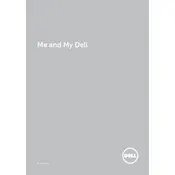
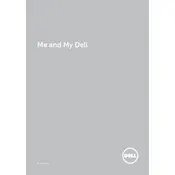
To improve gaming performance, ensure your graphics drivers are up to date, adjust in-game settings to optimal levels, and consider upgrading RAM or storage if possible. Additionally, clean the cooling vents to prevent overheating.
First, check the power connection and ensure the battery is charged. Try a hard reset by removing the battery and power adapter, pressing the power button for 30 seconds, and then reconnecting the power. If it still doesn't turn on, contact Dell support.
To factory reset, restart the laptop and press F8 to access the Advanced Boot Options. Select "Repair Your Computer," and then choose "Dell Factory Image Restore" to begin the reset process.
Regularly clean the exterior and keyboard, update your system and drivers, and back up important data. Clean the cooling vents periodically to prevent dust buildup and ensure proper cooling.
Ensure the laptop is on a hard, flat surface to allow proper airflow. Clean the cooling vents and fans to remove dust. Consider using a cooling pad and check for any BIOS or driver updates that might address thermal management.
Check for malware or viruses, uninstall unnecessary programs, and disable startup applications. Upgrading RAM or switching to an SSD can also significantly improve performance.
Connect the external monitor using an HDMI cable. Once connected, press Windows + P to choose the display mode: Duplicate, Extend, or Second screen only. Adjust display settings as needed in the Display Settings menu.
Ensure the touchpad is not disabled by checking the touchpad toggle key (usually F3 or F5). Update or reinstall the touchpad driver via Device Manager. If problems persist, run Dell's hardware diagnostic tests.
Lower the screen brightness, disable unnecessary background applications, and use power-saving settings. Avoid extreme temperatures and perform regular battery calibrations for optimal performance.
Visit the Dell Support website, enter your laptop's service tag, and download the latest BIOS update. Run the downloaded file and follow the on-screen instructions to complete the update process. Ensure your laptop is connected to power during the update.