Dell Inspiron 15 7510 Reference Guide
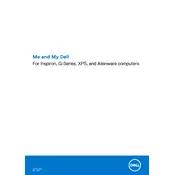
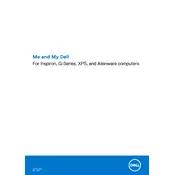
To perform a factory reset, restart your laptop and press F8 repeatedly until the Advanced Boot Options menu appears. Select 'Repair Your Computer', then choose 'Dell Factory Image Restore'. Follow the prompts to complete the reset.
First, ensure the power adapter is properly connected and functional. Try a different power outlet. If the laptop still won't turn on, perform a power reset by removing the battery and adapter, holding the power button for 15 seconds, then reconnecting the battery and adapter.
To extend battery life, reduce screen brightness, close unused applications, enable power-saving mode, and update your BIOS and drivers regularly. Consider using the Dell Power Manager to optimize battery settings.
Visit the Dell Support website, enter your laptop's service tag, and download the latest BIOS update. Run the downloaded file and follow the on-screen instructions to complete the update process. Ensure your laptop is connected to a power source during the update.
To clean the fan, turn off your laptop and disconnect all cables. Remove the bottom cover using a screwdriver, then use compressed air to blow out dust from the fan and vents. Reassemble the laptop carefully.
To connect to an external monitor, use an HDMI cable to link your laptop to the monitor. Press 'Windows + P' to open the display settings and select the desired display mode, such as 'Extend' or 'Duplicate'.
Ensure the vents are not blocked and the fan is functioning properly. Use a cooling pad and avoid placing the laptop on soft surfaces. Update your BIOS and drivers, and consider reducing the load on the CPU by closing unnecessary programs.
Use the 'Reset this PC' feature in Windows 10. Go to 'Settings' > 'Update & Security' > 'Recovery', then select 'Get started' under 'Reset this PC'. Choose 'Keep my files' to reinstall Windows without losing personal data.
Visit the Dell Support website and enter your laptop's service tag or express service code. The website will display your warranty status and any available warranty services.
Regularly update your operating system and drivers, clean the keyboard and screen, check for dust in the vents, back up important data, and run antivirus scans to maintain optimal performance.