Dell Inspiron 15 3525 Reference Guide
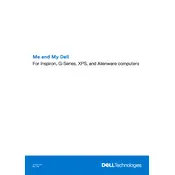
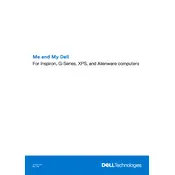
To perform a factory reset, restart your laptop and press F8 until the Advanced Boot Options menu appears. Select 'Repair Your Computer' and follow the on-screen instructions to restore the system to its factory settings.
First, ensure the power adapter is connected and functioning. Try a different power outlet. If the laptop still doesn't turn on, perform a hard reset by removing the battery, pressing and holding the power button for 15 seconds, reconnecting the battery, and trying again.
Visit the Dell Support website, enter your laptop's service tag, and download the latest BIOS update. Follow the instructions provided with the download to install the update safely.
Click the network icon in the system tray, select your Wi-Fi network, and click 'Connect'. Enter the network password if prompted and click 'Next' to establish the connection.
Use a microfiber cloth slightly dampened with water or a screen cleaning solution. Gently wipe the screen in circular motions to avoid streaks. Never spray liquid directly onto the screen.
Reduce screen brightness, close unnecessary programs running in the background, and adjust power settings to 'Power Saver' mode. Regularly update your system and drivers for optimal performance.
Ensure the laptop's vents are not blocked. Use a cooling pad to help with airflow. Check for dust accumulation in vents and clean them. Update the BIOS and system drivers.
Turn off and unplug the laptop. Remove the back panel, locate the RAM slots, and carefully insert the new RAM modules. Replace the panel and boot up the laptop to ensure the RAM is recognized.
Check the volume settings and ensure the speakers are not muted. Update audio drivers via the Device Manager. Run the Windows troubleshooter for audio problems for additional assistance.
Open 'Settings', then go to 'Devices'. Click on 'Bluetooth & other devices' and toggle the Bluetooth switch to 'On'. Ensure your Bluetooth device is in pairing mode and select it from the list to connect.