Dell Inspiron 14Z N411Z Owner's Manual
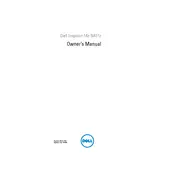
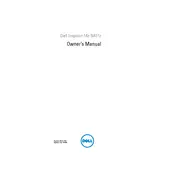
To improve battery life, reduce screen brightness, disable unnecessary background applications, and use the Dell Power Manager to activate battery saver mode.
First, ensure that the battery is charged. Then, try a hard reset by removing the battery and AC adapter, holding the power button for 15 seconds, then reconnecting the power source and trying again.
To perform a factory reset, restart your laptop and press F8 to enter the Advanced Boot Options menu. Choose "Repair Your Computer" and follow the on-screen instructions to restore to factory settings.
Turn off the laptop and unplug it. Use compressed air to remove dust and debris, and wipe the keys with a slightly damp microfiber cloth. Avoid using excessive liquid.
To upgrade the RAM, turn off the laptop and remove the battery. Unscrew the back panel, locate the RAM slots, and carefully insert the new RAM module, making sure it's properly seated.
Overheating can be caused by dust buildup. Clean the vents with compressed air, ensure the laptop is on a hard surface for better airflow, and consider using a cooling pad.
Click on the network icon in the taskbar, select the Wi-Fi network you want to connect to, and enter the security key if prompted. Ensure the wireless switch on your laptop is turned on.
Visit the Dell Support website, enter your laptop's service tag, and download the latest drivers. Install them by following the on-screen instructions.
To improve performance, clear temporary files, disable startup programs, increase RAM, and ensure your hard drive isn't full. Running a malware scan can also help.
Turn off the laptop and remove the battery. Unscrew the back panel to access the hard drive, disconnect it, and remove it from the laptop. Insert the new hard drive and reassemble the laptop.