Dell Inspiron 14Z 1470 Quick Start Guide
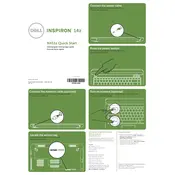
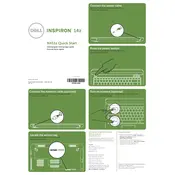
To perform a factory reset, restart your laptop and press F8 until the Advanced Boot Options menu appears. Select 'Repair Your Computer' and follow the on-screen instructions to restore your system to factory settings.
First, ensure the power adapter is connected and working. Try a different power outlet. If the laptop still doesn't turn on, remove the battery and press the power button for 15 seconds to reset it. Reinsert the battery and try again.
To improve battery life, reduce screen brightness, disable unused hardware like Bluetooth, close unnecessary applications, and use power-saving settings in Windows. Consider replacing the battery if it's old.
To upgrade the RAM, turn off the laptop and disconnect all cables. Remove the battery, unscrew the back panel, and locate the RAM slots. Insert the new RAM into the slots at a 45-degree angle, push down until it clicks, then reassemble the laptop.
Ensure proper ventilation by using the laptop on a hard surface. Clean the vents and fans with compressed air. Check for resource-heavy applications and use a cooling pad if necessary.
Restart the laptop and check for any updates in the Device Manager. Try connecting an external keyboard to test if the issue is with the laptop's keyboard. If the problem persists, consider a professional repair.
Click the network icon in the system tray, select the desired Wi-Fi network, and click 'Connect'. Enter the network password if prompted. Ensure the Wi-Fi switch on your laptop is turned on.
Check the touchpad settings in the Control Panel to ensure it's enabled. Update the touchpad driver via the Device Manager or Dell's support website. Restart the laptop to apply changes.
Visit Dell's support website, enter your service tag, and download the latest BIOS update. Follow the instructions carefully to update the BIOS, ensuring the laptop is connected to power during the process.
Use the Disk Cleanup utility to remove temporary files. Uninstall unused programs, move large files to an external drive, and check for duplicate files. Consider upgrading to a larger SSD if necessary.