Dell Inspiron 14R 5437 Owner's Manual
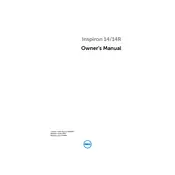
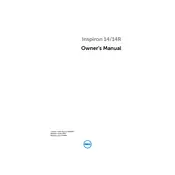
To perform a factory reset, restart your laptop and press F8 during boot. Select "Repair Your Computer" and follow the on-screen instructions to restore the system to factory settings.
Ensure the laptop is connected to a power source. Try a different power adapter if available. If the issue persists, perform a hard reset by removing the battery and power adapter, then press and hold the power button for 15 seconds.
Reduce screen brightness, disable unnecessary startup programs, and use power-saving modes. Also, ensure that your laptop is updated with the latest BIOS and drivers.
Check for malware using antivirus software, remove unnecessary programs, and ensure there's enough free disk space. Consider upgrading the RAM or replacing the hard drive with an SSD for better performance.
Click the network icon in the taskbar, select your preferred Wi-Fi network, and enter the password if required. Ensure the Wi-Fi is enabled via the function keys if you encounter issues.
Visit the Dell Support website, enter your laptop's service tag, and download the latest drivers for your system. You can also use Dell's SupportAssist tool to automatically update drivers.
Ensure the touchpad is enabled using the function keys. Update the touchpad driver from the Dell Support website. If the problem persists, run the Dell diagnostics tool for hardware issues.
Turn off the laptop and disconnect it from power. Use a can of compressed air to blow out dust from the vents. Avoid using a vacuum cleaner as it may cause static damage.
Yes, the Dell Inspiron 14R 5437 supports RAM upgrades. It has two RAM slots and can support up to 16GB of DDR3 RAM. Refer to the service manual for installation instructions.
Power off the laptop and remove the battery. Unscrew the back panel to access the hard drive bay. Remove the screws securing the hard drive, slide it out, and replace it with a new one. Reassemble and install the operating system.