Dell Inspiron 14R 5421 Owner's Manual
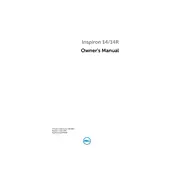
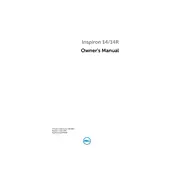
To perform a factory reset, restart your laptop and press F8 during boot to access the Advanced Boot Options. Select 'Repair Your Computer', then 'Dell Factory Image Restore', and follow the on-screen instructions.
Ensure the power adapter is connected and working. Try removing the battery and power adapter, then press and hold the power button for 15 seconds. Reconnect the power and try powering on again.
To extend battery life, reduce screen brightness, disable Bluetooth when not in use, close unnecessary programs, and use power-saving settings in Windows.
First, power off the laptop and remove the battery. Open the back panel by unscrewing it, locate the RAM slots, and insert the new RAM modules. Reassemble and power on the laptop to check if the RAM is recognized.
Turn off the laptop and remove the battery. Use compressed air to blow out dust from the vents. If necessary, open the back panel to access and clean the fan more thoroughly.
Check the touchpad settings in the Control Panel to ensure it is enabled. Update the touchpad driver via Device Manager, or reinstall it from the Dell support website.
Click on the Wi-Fi icon in the taskbar, select your network from the list, and enter the password if prompted. Ensure the Wi-Fi switch is turned on if available.
Visit the Dell support website, enter your service tag, and download the latest BIOS update. Run the downloaded file and follow the on-screen instructions to complete the update.
Go to Settings > Update & Security > Windows Update, and click 'Check for updates'. Install any available updates and restart your laptop if necessary.
Ensure the vents are not obstructed and clean the fan with compressed air. Use a cooling pad to improve airflow, and check for any resource-heavy applications running in the background.