Dell Inspiron 14 7447 Quick Start Guide
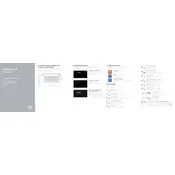
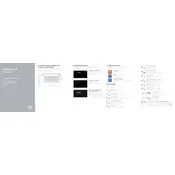
To perform a factory reset, restart your laptop and press F8 until the Advanced Boot Options appear. Select "Repair Your Computer" and follow the prompts to restore the system to factory settings. Ensure you back up your data before proceeding.
First, check that the power adapter is connected securely to both the laptop and the power outlet. Try removing the battery and power adapter, then hold the power button for 15 seconds. Reattach the power adapter and battery, and try turning it on again.
To extend battery life, lower the screen brightness, close unnecessary applications, and use the Dell Power Manager to optimize settings. Regularly updating your system and drivers can also help improve efficiency.
Visit the Dell Support website and enter your laptop’s service tag. Download the latest BIOS update available and follow the on-screen instructions to install it. Ensure your laptop is plugged in during the update process.
First, turn off your laptop and disconnect all cables. Remove the screws on the back panel and locate the RAM slots. Insert the new RAM module into the empty slot or replace the existing one, then reattach the back panel and restart the laptop.
Ensure your Wi-Fi is turned on and airplane mode is off. Restart your router and laptop. Update your wireless drivers through Device Manager, and if the problem persists, run the Windows Network Troubleshooter.
Turn off the laptop and disconnect all peripherals. Use a can of compressed air to blow out dust from the vents. If needed, remove the back panel to access the fan and clean it with compressed air for better airflow and cooling.
Ensure the vents are clean and unobstructed. Use your laptop on a hard, flat surface to improve airflow. Consider using a cooling pad and check for system updates that might address thermal management.
Use an HDMI cable to connect your laptop to the monitor. Once connected, right-click on the desktop, select "Display settings," and choose the preferred display mode, such as "Duplicate" or "Extend." Adjust resolution settings as needed.
Restart your laptop and press F12 during startup to access the Boot Menu. Select "Diagnostics" to run a series of tests that can identify hardware issues. Follow any on-screen instructions to address detected problems.