Dell Inspiron 14 5410 Reference Guide
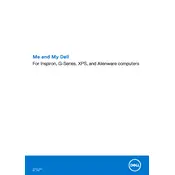
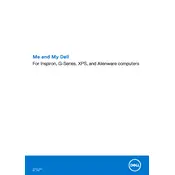
To perform a factory reset, restart your laptop and press F8 until the Advanced Boot Options menu appears. Select 'Repair Your Computer', choose your language, and log in. Then select 'Dell Factory Image Restore' and follow the prompts.
First, ensure the power adapter is connected properly. Try a different power outlet and check for any lights on the adapter or laptop. If the laptop still doesn't turn on, perform a hard reset by disconnecting the battery and power adapter, then press and hold the power button for 15 seconds. Reconnect everything and attempt to power it on again.
Visit Dell's official support website and enter your service tag. Download the latest BIOS update file, then run it as an administrator. Follow the on-screen instructions to complete the update process. Ensure the laptop is connected to a reliable power source during the update.
First, ensure Wi-Fi is enabled on your laptop. Restart your router and laptop. Update your Wi-Fi drivers through Device Manager. If the issue persists, try forgetting the network and reconnecting, or use the Windows troubleshooter to diagnose problems.
To improve battery life, reduce screen brightness, close unnecessary applications, and disable Bluetooth and Wi-Fi when not in use. Use the 'Battery Saver' mode, and regularly update your system to ensure optimal power management.
Check if the touchpad is disabled by pressing the appropriate function key (often F9 or F10). Update the touchpad drivers via Device Manager. If the issue persists, reset touchpad settings through the control panel or reinstall the touchpad driver from Dell's support site.
Connect the external monitor using an HDMI cable. Press 'Windows Key + P' to open the display settings and choose your preferred setting (Duplicate, Extend, etc.). You may need to adjust the resolution settings in the display settings for optimal performance.
Turn off the laptop and unplug it. Use a soft, lint-free microfiber cloth slightly dampened with water or a screen cleaner. Gently wipe the screen in a circular motion. Avoid using paper towels, as they may scratch the screen.
To upgrade the RAM, turn off the laptop and disconnect all cables. Remove the screws from the bottom panel and carefully open it. Locate the RAM slots, remove the existing modules if necessary, and insert the new RAM modules. Ensure they are securely in place before closing the panel and restarting the laptop.
Ensure that the laptop is on a hard, flat surface to allow proper ventilation. Check the vents for dust and clean them with compressed air if needed. Update the BIOS and drivers. Consider using a cooling pad to further alleviate heat issues.