Dell Inspiron 13 5320 Reference Guide
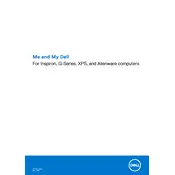
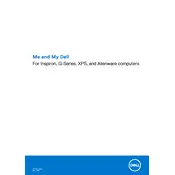
To perform a factory reset, restart your laptop and press F8 repeatedly until the Advanced Boot Options menu appears. Select "Repair Your Computer" and follow the on-screen instructions to reset to factory settings.
First, check if the power adapter is properly connected and the LED is on. Try a different power outlet. If it still doesn't turn on, perform a hard reset by removing the battery (if removable) and AC adapter, then pressing the power button for 30 seconds.
Visit the Dell Support website and enter your laptop's service tag. Download the latest BIOS update and follow the provided instructions to install it. Make sure your laptop is plugged into a power source during the update.
To improve battery life, reduce screen brightness, close unnecessary applications, disable Bluetooth and Wi-Fi when not in use, and use battery saver mode. Regularly check for system updates that might improve efficiency.
Ensure the Wi-Fi is turned on and airplane mode is off. Restart your router and laptop. Update your Wi-Fi drivers via Device Manager. If issues persist, try connecting to a different network to isolate the problem.
To clean the screen, use a microfiber cloth slightly dampened with water or an appropriate screen cleaner. For the keyboard, use compressed air to remove dust, followed by wiping with a slightly damp cloth.
Use an HDMI or USB-C cable, depending on the ports available on your monitor and laptop. Connect the cable to both devices, then press Windows + P and select the desired display mode.
Check for malware using an antivirus program. Uninstall unnecessary programs and disable startup applications via Task Manager. Consider adding more RAM or upgrading to an SSD for better performance.
To enable or disable the touchpad, go to Settings > Devices > Touchpad. You can toggle the touchpad on or off from there. Alternatively, some models have a function key (usually F3 or F5) to toggle the touchpad.
Use the built-in Windows Backup and Restore feature, or third-party software to back up your data to an external hard drive or cloud storage. Regular backups are recommended to prevent data loss.