Dell Inspiron 11 3162 Quick Start Guide
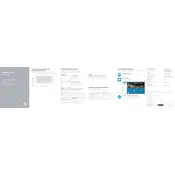
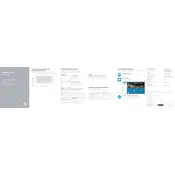
To reset your Dell Inspiron 11 3162 to factory settings, go to 'Settings' > 'Update & Security' > 'Recovery' and select 'Get started' under 'Reset this PC'. Choose either 'Keep my files' or 'Remove everything' based on your preference. Follow the on-screen instructions to complete the reset.
If your Dell Inspiron 11 3162 won't turn on, check if the battery is charged. Connect the laptop to a power source and see if the charging light turns on. If not, try a different charger. If the issue persists, perform a hard reset by removing the battery (if possible) and holding the power button for 15 seconds. Reconnect the battery and try turning it on again.
To improve performance, ensure your operating system is up to date. Remove unnecessary startup programs by typing 'msconfig' in the search bar and adjusting startup items. Consider upgrading the RAM, if possible, and regularly clean the system using built-in tools like Disk Cleanup.
To connect to a Wi-Fi network, click on the network icon in the taskbar, select the desired network, and click 'Connect'. Enter the password if prompted. Ensure that the Wi-Fi switch on your laptop is turned on.
If the touchpad isn't working, ensure it's not disabled by pressing the function key combination (usually Fn + F3 or similar) to enable it. Update or reinstall the touchpad driver from the Device Manager. If the issue persists, check for any BIOS updates on the Dell Support website.
To update the BIOS, visit the Dell Support website and enter your laptop's service tag. Download the latest BIOS update file, ensure the laptop is plugged into a power source, and run the executable file. Follow the on-screen instructions to complete the update process.
The Dell Inspiron 11 3162 generally supports DDR3L RAM. It's important to consult the user manual or the Dell Support website to confirm compatibility and maximum supported capacity before purchasing any upgrades.
To extend battery life, adjust power settings to 'Power Saver' mode, reduce screen brightness, disable unnecessary background applications, and disconnect peripherals when not in use. Regularly calibrate the battery by letting it drain completely and then fully charging it without interruption.
To clean the keyboard, turn off the laptop and disconnect any power sources. Use compressed air to blow out debris and a soft, lint-free cloth slightly dampened with water or isopropyl alcohol to gently wipe the keys. Avoid excessive moisture.
Yes, you can install Linux on your Dell Inspiron 11 3162. Download your preferred Linux distribution, create a bootable USB drive, and boot from it. Follow the installation instructions provided by the Linux distribution to complete the process. Ensure to backup important data before proceeding.