Dell G7 15 7500 Reference Guide
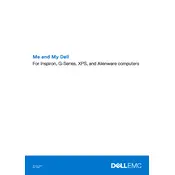
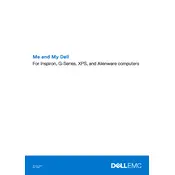
To improve battery life, reduce screen brightness, close unnecessary applications running in the background, and use the Dell Power Manager to adjust power settings for optimal battery performance.
Visit Dell's official support website, download the latest BIOS update for the G7 15 7500, and follow the on-screen instructions to complete the BIOS update process. Ensure your laptop is connected to a power source during the update.
Ensure the laptop is placed on a hard, flat surface for proper ventilation. Clean the vents with compressed air to remove dust buildup, and consider using a laptop cooling pad. Additionally, check for any software updates that might address thermal management.
To perform a factory reset, go to 'Settings' > 'Update & Security' > 'Recovery', and select 'Get started' under 'Reset this PC'. Follow the prompts to restore your laptop to its factory settings.
Check if the power adapter is properly connected and functional. Try a different power outlet and remove any connected peripherals. If the issue persists, perform a power drain by removing the battery and holding the power button for 15 seconds, then reconnect the battery and try turning it on again.
To upgrade the RAM, power off the laptop and remove the back panel. Locate the RAM slots, carefully remove the existing RAM modules, and insert the new RAM, ensuring they are seated properly. Reattach the panel, and power on the laptop to verify the upgrade.
Regularly clean the keyboard and screen, keep the cooling vents free from dust, update software and drivers, and perform regular scans for malware. Additionally, handle the laptop gently and store it in a protective case when not in use.
Connect the external monitor using an HDMI cable or USB-C to HDMI adapter. Once connected, press 'Windows + P' and select the desired display mode (Duplicate, Extend, etc.) to configure the external monitor.
First, restart the laptop to rule out temporary glitches. Check for and install any keyboard driver updates via Device Manager. If the issue persists, connect an external keyboard to isolate the problem, and consider contacting Dell support for further assistance.
Restart your router and laptop. Ensure Wi-Fi is enabled on the laptop, and check for any available network adapter driver updates. Run the Windows Network Troubleshooter for additional diagnostics if necessary.