Dell G15 5525 Reference Guide
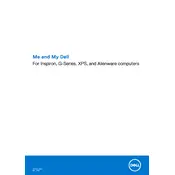
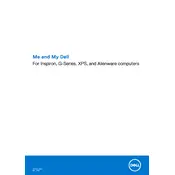
To update the BIOS on your Dell G15 5525, visit the Dell Support website, enter your service tag, and download the latest BIOS update. Follow the instructions provided to install the update safely.
First, check if the power adapter is connected properly and the power outlet is working. Try a hard reset by disconnecting the battery and power cable, then hold the power button for 15 seconds. Reconnect everything and try to power it on.
To improve battery life, reduce screen brightness, close unnecessary applications, and use power-saving modes. Regularly calibrate your battery and ensure the latest drivers and BIOS updates are installed.
To clean the fan, turn off the laptop and disconnect all cables. Remove the back cover using a screwdriver. Use compressed air to blow out dust from the fan and vents. Reassemble the laptop carefully.
Connect your monitor to the laptop via HDMI or USB-C. Use the 'Display Settings' in Windows to configure the external display. You can extend, duplicate, or use the external monitor as the primary display.
Your laptop may run slow due to excessive background applications, malware, or insufficient RAM. Close unnecessary programs, run a malware scan, and consider upgrading your RAM or SSD for better performance.
To perform a factory reset, go to Settings > Update & Security > Recovery. Under 'Reset this PC', click 'Get started', then choose to keep or remove your files. Follow the on-screen instructions to complete the reset.
Ensure your laptop is on a hard, flat surface to promote airflow. Clean the vents and fan. Consider using a cooling pad. Check for and install any BIOS or driver updates that address thermal management.
To upgrade the RAM, turn off the laptop and remove the back cover. Locate the RAM slots and replace the existing modules with new ones, ensuring compatibility. Reassemble the laptop and power it on to check the upgrade.
First, ensure Wi-Fi is enabled on your laptop. Restart your router and laptop. Update the Wi-Fi driver through the Device Manager. If the issue persists, use the Windows Network Troubleshooter.